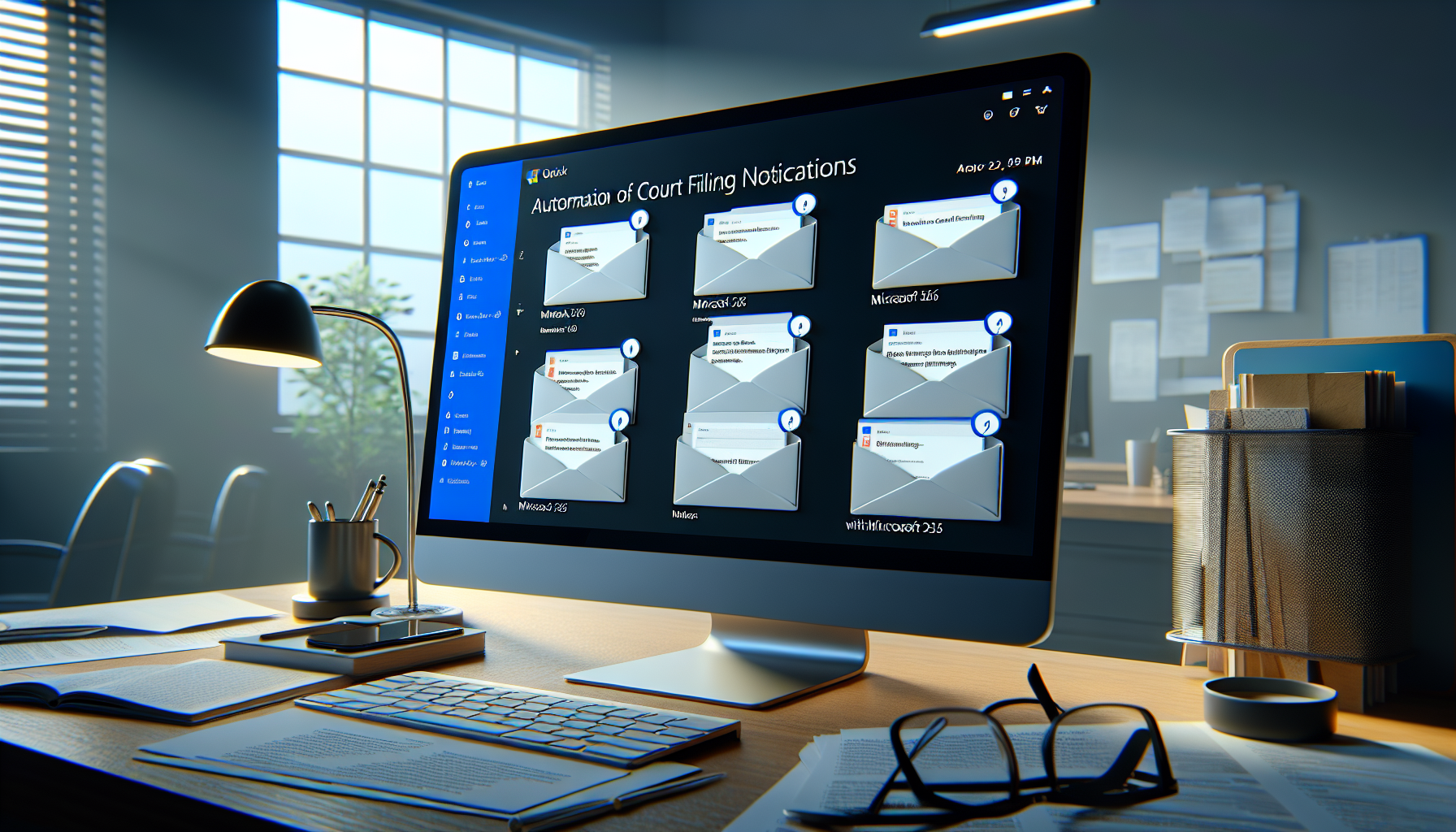Legal teams are drowning in email alerts from courts and e‑filing service providers. Every missed “Notice of Electronic Filing” risks sanctions, blown deadlines, and frantic client calls. Automating court filing notifications in Outlook—using Microsoft 365 and the Power Platform—turns a fragile inbox into a reliable, compliant workflow. The result: fewer manual touches, faster client updates, clean docket entries, and a defensible audit trail that scales with your caseload.
Table of Contents
- Why Automate Court Filing Notifications in Outlook
- Architecture & Tooling Options in Microsoft 365 and Legal Tech
- Practical Walkthrough: Power Automate Flow for Court Filing Emails
- Compliance, Docketing, and Risk Controls
- Integrating AI to Classify Filings, Extract Data, and Summarize
- Microsoft 365 Use Cases: Outlook, Teams, SharePoint, Planner
- ROI & Business Case for Automating Court Filing Notifications
- Future Trends: Court APIs, Standardized Notices, and Smart Dockets
- Quick Implementation Checklist
Why Automate Court Filing Notifications in Outlook
Court portals (e.g., CM/ECF, state e‑filing systems, and EFSPs) generate high‑volume notices for filings, orders, acceptances, and service events. When these notices land in individual attorney inboxes, the risks multiply: duplicates, missed coverage during absences, inconsistent naming, and delayed client communication. Automating in a controlled Microsoft 365 environment centralizes intake, applies consistent rules, and orchestrates downstream actions across your matter lifecycle.
| Dimension | Manual (Email-Driven) | Automated (M365 + Power Platform) |
|---|---|---|
| Intake | Distributed across personal inboxes; inconsistent triage | Shared mailbox with rules; standardized routing and triage |
| Document Handling | Download and rename by hand | Auto-save to DMS/SharePoint with naming conventions and metadata |
| Docketing | Manual calendar entry; error-prone | Automated task/calendar creation with rule-based deadlines |
| Client Updates | Ad hoc, delayed | Teams notifications, templated summaries, faster response |
| Compliance | Weak audit trail; retention gaps | Purview labels, immutable logs, standardized records retention |
| Scalability | Does not scale across matters or offices | Centralized, reusable automations; role-based controls |
Architecture & Tooling Options in Microsoft 365 and Legal Tech
At the core is a dedicated shared mailbox (e.g., efilings@firm.com) in Exchange Online. From there, Power Automate listens for new messages, applies classification rules, and orchestrates downstream actions in Teams, SharePoint, Planner, and—optionally—your DMS or case management system. The pattern is flexible and can incorporate both Microsoft and legal‑specific tools.
- Exchange Online (Outlook): Central shared mailbox; sender/domain allowlist; category tagging.
- Power Automate: Email trigger; content parsing; branching logic; scheduling; approvals; exception handling.
- SharePoint or DMS (iManage, NetDocuments): Document storage, metadata, and versioning.
- Teams: Channel alerts and Adaptive Cards for visibility and acknowledgment.
- Planner/To Do: Actionable tasks for docketing and attorney review.
- Power BI: Dashboards for SLA adherence, volumes, and exception trends.
- Calendar Rules/Legal Docketing Systems: CalendarRules, LawToolBox, Compulaw, or custom rule tables for deadlines.
- Microsoft Purview: Retention labels, DLP policies, and eDiscovery readiness.
- AI Services: Microsoft Document Intelligence, AI Builder, or Azure OpenAI for data extraction and summarization.
[Courts/EFSP] → [Shared Mailbox] → [Power Automate]
├─ Parse + Classify (case no., court, doc type)
├─ Save attachments → [SharePoint/DMS (Matter Folder)]
├─ Update docket list → [Deadlines + Metadata]
├─ Create tasks → [Planner/To Do]
├─ Notify → [Teams Adaptive Card]
└─ Log + Retain → [Dataverse/SharePoint + Purview]
Practical Walkthrough: Power Automate Flow for Court Filing Emails
The following steps outline a robust, production-ready approach. Adjust to your firm’s taxonomy, matter IDs, and DMS conventions.
- Create a dedicated shared mailbox (e.g., efilings@firm.com). Assign least-privilege access to the automation service account and docketing team.
- Set Outlook rules on the shared mailbox to:
- Move all notices from known courts/EFSP domains (e.g., @uscourts.gov) to a “01-Inbox – Filings” folder.
- Flag likely duplicates or auto-responses to a “03-Review – Exceptions” folder.
- In Power Automate, create a cloud flow:
- Trigger: “When a new email arrives (V3) – Shared Mailbox” scoped to the filings folder.
- Initial filters: Subject contains “Notice of Electronic Filing,” “Accepted Filing,” “Order,” or your state-specific terms.
- Normalize and classify:
- Extract case number, court, judge, and filing type using:
- AI Builder “Document Processing” on the email body or attached PDF; or
- Regular expressions in Compose actions (store patterns in a SharePoint list for easy updates).
- Validate the matter by matching case number or caption to your matter index (SharePoint list, Dataverse table, or case management API).
- Extract case number, court, judge, and filing type using:
- Handle attachments:
- Save PDFs to the matter’s SharePoint/DMS location using a naming convention like:
YYYYMMDD_Court_CaseNo_DocType_v1.pdf - Apply metadata: Court, Case Number, Judge, Filing Type, Service Date/Time, Sender, and Matter ID.
- Convert to PDF if necessary, and extract text for search.
- Save PDFs to the matter’s SharePoint/DMS location using a naming convention like:
- Update the docket register:
- Create an item in a Court Docket SharePoint list: event date, description, document link, and served parties.
- Calculate deadlines by calling your rule engine (CalendarRules/LawToolBox API) or a curated rules table; write calculated dates (response due, hearing date, etc.).
- Create tasks and calendar entries:
- Planner task assigned to the responsible attorney and docketing clerk with checklist items (review order, confirm service, calendar response deadline).
- Optional: Add Outlook calendar events with reminders and a “Docketing” category color.
- Notify stakeholders:
- Post a Teams Adaptive Card to the matter channel with key details, document links, and “Acknowledge” buttons. Capture acknowledgments back into the docket list.
- Optionally send a templated summary email to client contacts for significant orders.
- Exception handling:
- If no matter match, route to an “Intake – Match Required” queue with a Power Apps form to resolve the mapping.
- Detect duplicates via content hash or message ID; skip or version increment.
- Escalate errors (permissions, large attachments) to an “Exceptions” Teams channel with a retry link.
- Compliance and retention:
- Apply a Microsoft Purview retention label (e.g., “Court Filings – Official Record”).
- Write a log entry (timestamp, sender, actions taken) to Dataverse or a SharePoint log for audit.
- Test and pilot:
- Run in shadow mode for two weeks; compare against manual process.
- Gradually add practice groups as pattern accuracy improves.
Expert Tip: Treat court notices like transaction records, not casual emails. Centralize them, automate the data extraction, and always maintain a human-in-the-loop checkpoint for any deadline that could prejudice a client. Automation should accelerate review—never replace docketing judgment.
Compliance, Docketing, and Risk Controls
Courts and clients expect rigorous controls over filings and deadlines. The automation should embed defensible processes:
- Retention & Records: Assign Purview labels to saved notices and orders; make them “Record” when appropriate.
- Auditability: Maintain a tamper-evident log of who received, acknowledged, and acted on a notice.
- DLP & Access: Restrict shared mailbox and SharePoint libraries by practice group and matter teams; enable Data Loss Prevention policies.
- Redundancy: Configure fallback alerts if the flow fails, including daily health reports and error notifications.
- Jurisdictional Nuances: Track time zones and local rules; ensure that computed deadlines reflect jurisdiction-specific holidays and service methods.
- Human-in-the-Loop: Require docketing team confirmation for any calculated date, especially when rules are ambiguous.
Integrating AI to Classify Filings, Extract Data, and Summarize
AI improves accuracy, reduces manual review time, and helps standardize records:
- Classification: Use AI Builder or Document Intelligence to recognize “Order,” “Minute Entry,” “Notice of Hearing,” and “Deficiency Notice.”
- Entity Extraction: Pull case numbers, judge names, parties, and filing types even from scanned PDFs (OCR).
- Summarization: Generate a concise summary and recommended next steps in the Teams card—clearly marked as AI-generated and requiring validation.
- Routing: Route “urgent” or “adverse” orders to elevated priority queues based on AI classification.
- Data Quality: Write extracted fields back to SharePoint columns for search and reporting; log confidence scores to flag low-confidence items for human review.
Microsoft 365 Use Cases: Outlook, Teams, SharePoint, Planner
Once the Outlook intake is automated, you can extend value across the suite:
- Teams: Dedicated “Court Filings” channel per matter with pinned views (Docket list, Documents, Tasks); Adaptive Cards for approvals.
- SharePoint: A “Court Filings” library within each matter site with standardized content types and views by filing type or judge.
- Planner: Buckets for “New Filings,” “Docketing,” “Attorney Review,” and “Client Update” to visualize throughput.
- Power App: A “Docket Intake” app to resolve unmatched notices, override metadata, and confirm computed deadlines.
- Power BI: Dashboards showing time-to-acknowledge, time-to-calendar, exceptions by practice group, and filings volume by jurisdiction.
- Integrations: Push final documents into iManage/NetDocuments with matter metadata; write events to case management systems via API for a single source of truth.
| Role | Before | After | Benefit |
|---|---|---|---|
| Docketing Staff | Manual download, naming, calendar entry | Automated save/metadata; pre-filled deadlines | 50–70% faster per filing; fewer errors |
| Associates | Inbox triage; late visibility | Teams alerts and summaries; ready-to-review tasks | Faster response, stronger client updates |
| Partners | Noisy email threads; missed signals | Dashboards and acknowledgments | Better oversight and risk reduction |
| IT/Compliance | Unstructured email stores | Purview labels, DLP, audit logs | Improved compliance posture |
ROI & Business Case for Automating Court Filing Notifications
Most firms see payback within months because filing notices are high-volume and time-sensitive. A conservative model:
- Volume: 400 notices/month for a mid-size litigation group.
- Time Saved: 8–12 minutes saved per notice (intake, renaming, saving, routing).
- Monthly Savings: 400 × 10 minutes ≈ 66 hours/month of staff time.
- Error Reduction: Avoided rework, deadline risks, and emergency motions.
- Intangible Value: Faster client communications and greater confidence in docket integrity.
Costs include initial build (20–40 hours), M365 licensing (Power Automate standard typically included with E3/E5 for standard connectors), and potential premium connectors or AI credits. Start with standard features and add premium services only where they deliver measurable accuracy gains.
Future Trends: Court APIs, Standardized Notices, and Smart Dockets
The next wave will replace email parsing with direct, authenticated court connections. As courts modernize, expect standardized JSON notices, webhook subscriptions, and real-time calendar synchronization. Vendors will ship prebuilt connectors for major jurisdictions and matter systems. AI will move from basic extraction to policy-aware orchestration, auto-drafting client updates, and suggesting litigation strategies when orders shift case posture—all still subject to human oversight in regulated workflows.
Quick Implementation Checklist
- Establish a shared mailbox and documented sender/domain allowlist.
- Define naming conventions and a minimal metadata set (Case No., Court, Filing Type, Service Date).
- Pilot a Power Automate flow with one practice group; run shadow mode and reconcile results weekly.
- Integrate a rules engine for deadlines and require docketing confirmation on critical dates.
- Deploy Teams notifications with acknowledgments; capture read/ack logs.
- Apply Purview retention labels and configure DLP for matter libraries.
- Publish a standard operating procedure and train attorneys and staff.
- Measure KPIs: time-to-acknowledge, time-to-calendar, exception rate, duplicate rate.
- Iterate: expand sender patterns, improve AI extraction, and integrate with your DMS and case systems.
Automating court filing notifications in Outlook transforms a risky, manual chore into a resilient, auditable process. With Microsoft 365 and the Power Platform, legal teams can centralize intake, enrich documents with metadata, push reliable docket updates, and alert the right people in time to act. Start small, keep a human in the loop for deadline validation, and scale with confidence as patterns stabilize.
Ready to explore how Microsoft automation can streamline your firm’s legal workflows? Reach out to A.I. Solutions today for expert guidance and tailored strategies.