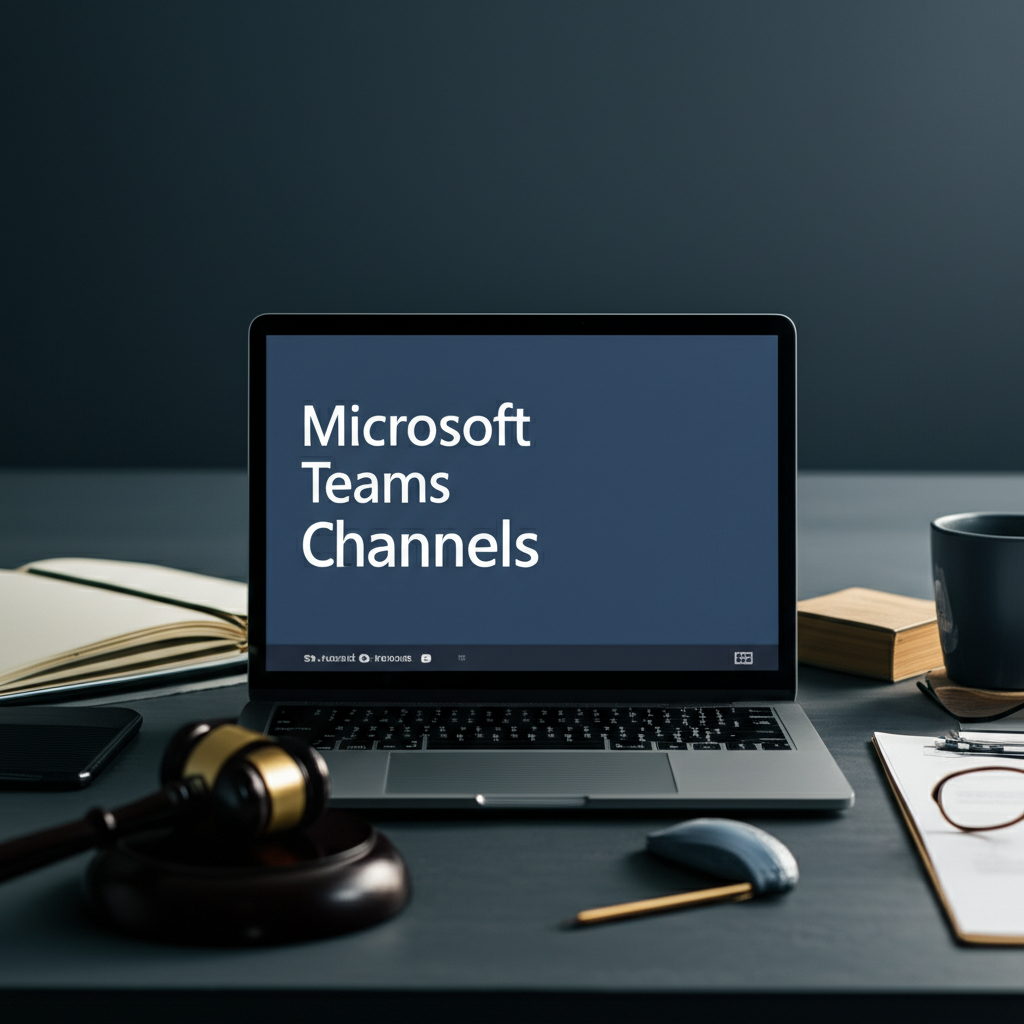In the modern legal workplace, cases move at the speed of client expectations. Microsoft Teams channels can be the structured hub that brings your people, documents, conversations, and deadlines together—securely and efficiently. This week, we explore how to design, govern, and use Teams channels specifically for case collaboration, so your firm or legal department gains measurable improvements in productivity, compliance, and client service.
Table of Contents
- Why Teams Channels Are the Hub for Case Collaboration
- Choosing the Right Channel Type
- Secure Setup Checklist and Governance
- Workflow Architecture: Tabs, Files, and Tasks That Matter
- Hands-On: Provision a Case Team and Channels with Automation
- Collaboration and Knowledge Sharing Practices
- Client Service and External Collaboration
- Compliance, Records, and eDiscovery
- Metrics and Continuous Improvement
- Future Trends and Innovation
- Conclusion
Why Teams Channels Are the Hub for Case Collaboration
Channels in Microsoft Teams center your matter work around organized, permissions-aware spaces. Each channel provides:
- Focused conversation threads tied to a matter phase or workstream
- Files stored in SharePoint with versioning and co-authoring
- Built-in tabs for case plans, notes, and approvals
- Security controls aligned with your retention and confidentiality requirements
Unlike email, channel-based collaboration reduces fragmentation across inboxes, preserves institutional knowledge, and supports seamless handoffs among attorneys, paralegals, litigation support, and outside counsel.
Choosing the Right Channel Type
Microsoft Teams supports three channel types. Selecting the right type is foundational to security and productivity.
| Channel Type | Primary Use Cases | Access Model | Storage & Notes | Key Considerations |
|---|---|---|---|---|
| Standard | General case updates, non-sensitive workflows, team-wide coordination | All team members | Files in the team’s SharePoint site; OneNote or Loop for notes | Good default; avoid storing privileged or highly confidential materials |
| Private | Attorney-only strategy, privileged work product, sensitive negotiations | Subset of team members | Files in a separate SharePoint site for the private channel | Use for least-privilege access; understand separate site permissions and lifecycle |
| Shared (Teams Connect) | Collaboration with clients or outside counsel without switching tenants | Members from one or more teams/tenants | Files in the host team’s SharePoint site | Requires governance; align with client confidentiality and engagement terms |
Best Practice: Map confidentiality to channel types. Use standard channels for general case coordination, private channels for privileged strategy, and shared channels for carefully governed external collaboration. Document when and why each is used in your matter playbook.
Secure Setup Checklist and Governance
Security and compliance must be built into your Teams channel design—not bolted on later. Use this checklist to standardize and scale:
- Naming convention: Team = [Client]-[Matter#]-[ShortTitle]; channels = [Phase] or [Workstream] (e.g., “Discovery,” “Witnesses,” “Privileged Strategy”)
- Membership model: Use Azure AD groups for attorneys and paralegals; restrict private channels to least-privilege subsets
- External access: Prefer Shared Channels over global guest access for most client collaborations; whitelist domains; document approval steps
- Sensitivity labels: Apply labels with encryption (e.g., “Attorney-Client Privileged”) to the team; enforce restrictions on sharing and conditional access
- Retention and records: Configure Microsoft Purview retention for channel messages and files; align with jurisdictional requirements and client guidelines
- DLP policies: Use Purview DLP to monitor and block risky sharing of PII, PHI, or trade secrets in channel posts and files
- Legal Hold: Enable holds for custodians and matter locations; coordinate with eDiscovery (Premium) for collections
- Information Barriers: If needed (e.g., opposite-side deals), set barriers to prevent cross-team communications
- Audit and alerts: Turn on unified audit log; configure anomaly and exfiltration alerts for privileged channels
- Lifecycle: Define a closure process with archival, final retention labels, and site permissions review
Workflow Architecture: Tabs, Files, and Tasks That Matter
A channel becomes a high-performance workspace when its tabs and conventions mirror your case lifecycle.
Core Tabs to Add Per Channel
- Files: The SharePoint-backed document library; add custom columns (Matter #, Document Type, Privilege) and default metadata
- Planner (Tasks): Create a plan per major phase; organize buckets (Pleadings, Discovery, Depositions) and assign tasks with due dates
- OneNote or Loop: Channel notes for agendas, strategy summaries, and decision logs; replace the retired Wiki with OneNote
- Approvals: Use out-of-the-box Approvals or a Power Automate flow for settlement approvals, brief sign-offs, or budget changes
- SharePoint List: Track discovery requests, subpoenas, or production sets with status and deadlines
- Power BI: Visualize workload, task progress, and budget burn-downs
Conventions That Speed Execution
- Thread discipline: Start one post per issue; reply in-thread; use subject lines like “RFP Set 3 – Objections”
- Tags and mentions: Use @mentions for accountable owners; create custom tags for roles (e.g., @Paralegals, @TrialTeam)
- Versioning and co-authoring: Edit Word/Excel/PowerPoint in Teams; use “Review” mode and track changes
- Meeting integration: Schedule channel meetings; recordings and transcripts auto-store with correct permissions
Intake → Pleadings → Discovery → Depositions → Motions → Trial Prep → Trial → Post-Trial/Appeal
- Each phase is a channel with files, tasks, and notes
- “Privileged Strategy” is a private channel spanning all phases
- “Client Updates” is a shared channel for client communications and documents
Hands-On: Provision a Case Team and Channels with Automation
This practical example shows how to create a repeatable case workspace using Microsoft Forms, Power Automate, Teams, SharePoint, and Planner.
Objective
Automate the creation of a Teams-based matter workspace with the right channels, security, tabs, and metadata in under 5 minutes.
Steps
- Collect intake data: Create a Microsoft Form that captures client name, matter number, practice area, sensitivity level, and external domains (if collaboration with clients/outside counsel is required).
- Trigger provisioning: Build a Power Automate flow that:
- Creates a Team using a standardized template (e.g., “Litigation – Standard”)
- Applies a sensitivity label based on “sensitivity level”
- Adds standard channels: “Pleadings,” “Discovery,” “Depositions,” “Motions,” “Trial Prep”
- Creates a Private channel: “Privileged Strategy” and adds only attorneys
- Optionally creates a Shared channel: “Client Updates” and invites approved external domains
- Configure tabs and lists: For each channel, the flow:
- Creates a Planner plan and adds buckets/tasks based on matter type
- Adds a OneNote tab and seeds section templates (Agenda, Decisions, Key Risks)
- Creates a SharePoint library folder structure with default metadata (Matter #, Doc Type, Privilege)
- Adds a SharePoint List to “Discovery” for tracking RFPs, interrogatories, and production sets
- Secure and govern: The flow:
- Assigns owners/members from Azure AD groups (e.g., “Litigation – Paralegals”)
- Applies Purview retention policies (e.g., 7-year retention for matter files)
- Activates DLP policy for PII/PHI and client confidentiality terms
- Notify and onboard: Post a welcome message in the “General” channel with:
- Link to the matter playbook and channel usage guidance
- Checklist of first-week tasks
- Meeting template for the kickoff
Result: Every new matter begins in a consistent, secure, and efficient workspace—reducing setup time from hours to minutes and lowering risk through preconfigured controls.
Collaboration and Knowledge Sharing Practices
Ensuring that knowledge persists beyond the case is a competitive advantage.
- Pin and label: Pin high-value posts and files; use clear titles and labels for rapid retrieval
- Use multi-channel posts: Announce cross-matter updates (e.g., new authority) to multiple relevant channels without duplicating effort
- OneNote as a knowledge base: Create recurring sections for “Strategy,” “Case Law,” and “Tactics That Worked”
- Loop components: Share live task lists or checklists inside posts so updates reflect instantly
- Templates: Store standard pleading templates, litigation holds, and discovery playbooks in the team’s template folder
- Search tips: Use phrase searches and filters (file type, modified by, channel); favor descriptive file names with Matter #
| Role | Channel Responsibilities | Key Tabs | Success Metrics |
|---|---|---|---|
| Lead Attorney | Defines strategy, approves filings, sets priorities | Privileged Strategy, Approvals, Planner | On-time filings, reduced rework, risk mitigation |
| Associate | Drafts pleadings, conducts research, manages tasks | Pleadings, OneNote, Files | Draft turnaround time, quality of citations |
| Paralegal | Manages discovery, organizes exhibits, tracks deadlines | Discovery, SharePoint Lists, Planner | Discovery response accuracy, missed deadlines (zero) |
| Litigation Support | eDiscovery processing, productions, technical support | Discovery, Files, Power BI | Processing time, error rates in productions |
| Client/Outside Counsel | Provides documents, reviews drafts, participates in updates | Client Updates (Shared), Files | Responsiveness, clarity of feedback |
Client Service and External Collaboration
When used correctly, Teams channels elevate client service while protecting privilege and confidentiality.
- Shared Channels for clients: Create a “Client Updates” shared channel for status summaries, key deliverables, and meeting notes. Keep privileged strategy in a private channel within your tenant.
- Access hygiene: Invite external users by domain; require MFA; limit download permissions for sensitive folders; periodically review membership.
- Structured communications: Post a weekly status update with a consistent template (milestones, risks, decisions needed).
- Approvals for client sign-offs: Use the Approvals app or a Power Automate-based approval to capture a tamper-evident record of approvals.
- Replace email attachments: Share links to files stored in the channel; leverage version history and permissions.
Compliance, Records, and eDiscovery
Legal teams must align collaboration with defensible records practices.
- Retention policies: Configure channel message retention separately from 1:1 chats; set file retention by matter type; apply retention labels (e.g., “Litigation Record – 7 Years”).
- Legal holds: Place custodians and matter locations (team, private channels) on hold via Microsoft Purview eDiscovery (Premium).
- Production readiness: Use eDiscovery collections with search filters (date ranges, custodians, keywords); export with audit and chain-of-custody details.
- Audit and supervision: Enable auditing; consider communication compliance policies when ethical walls or regulatory obligations apply.
- Meeting records: Store recordings/transcripts with the matter; apply the same retention and access controls as other files.
Operational Insight: Private channels create separate SharePoint sites. Include those sites in your retention, hold, and access reviews to avoid gaps during discovery or closure.
Metrics and Continuous Improvement
Measure the operational gains of channel-based case collaboration and iterate.
- Cycle times: Draft-to-file, discovery response, and approval turnaround
- Task completion: Planner task throughput and overdue items by workstream
- Communication health: Response times in channel threads; meeting load vs. outcomes
- Quality indicators: Rework rates, production errors, client satisfaction scores
- Risk indicators: DLP events, permission changes, external shares
Build a Power BI dashboard connected to Planner, SharePoint lists, and audit logs. Review monthly in a practice operations meeting and adjust templates and policies based on data.
Future Trends and Innovation
Microsoft continues to deepen Teams’ value for legal operations:
- Copilot for Microsoft 365: Summarize channel threads, generate meeting notes, and draft status updates using matter context. Govern with sensitivity labels and access controls to maintain confidentiality.
- Loop and real-time collaboration: Live components keep everyone aligned on checklists and decisions without context switching.
- Unified Planner experience: Tighter integration across Teams, Planner, and To Do supports consistent task management and reporting.
- Advanced compliance: Ongoing enhancements in Purview, including improved eDiscovery and communication compliance workflows, strengthen defensibility.
Conclusion
Teams channels—implemented with clear structure, security, and workflows—deliver faster coordination, stronger compliance, and a better client experience. By aligning channel types to confidentiality, standardizing tabs and templates, automating provisioning, and measuring outcomes, you can operate each matter like a well-run project without sacrificing privilege. Start with one practice area, prove the value, then scale with governance and automation across your portfolio.
Want expert guidance on improving your legal practice operations with modern tools and strategies? Reach out to A.I. Solutions today for tailored support and training.