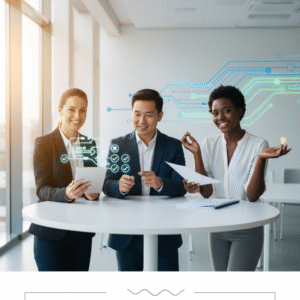Streamlining Legal Billing with Microsoft Word and Excel
Estimated reading time: 7 minutes
As the legal industry continues to embrace digital transformation, the ability to efficiently generate accurate and professional invoices is more important than ever. Legal practitioners—whether solo attorneys, large firms, or in-house counsels—are increasingly turning to familiar, reliable software to manage their day-to-day operations. One of the simplest yet most powerful tools in your legal operations toolbox? Microsoft Word and Excel.
This week, we’re diving into the best practices for creating professional legal invoices with Microsoft Word and Excel, exploring customizable templates, time-saving techniques, and essential compliance standards. Leveraging Microsoft 365 tools not only saves time but enhances professionalism and consistency across your legal billing processes.
In this guide, we’ll provide a step-by-step walkthrough tailored for attorneys, legal secretaries, and paralegals, embodying our commitment as experts in legal technology consulting and Microsoft training.
Why Legal Invoices Matter More Than Ever
Legal billing isn’t just an administrative task—it’s an essential component of maintaining your firm’s financial health and client trust. A well-crafted invoice:
- Reduces billing disputes
- Enhances client transparency
- Demonstrates operational professionalism
- Helps your firm comply with jurisdiction-specific billing ethics
With Microsoft Word and Excel readily available in nearly every law office through Microsoft 365, legal teams can automate, customize, and personalize invoices without expensive software investments.
Key Components of a Professional Legal Invoice
Before we jump into software-specific instructions, it’s crucial to understand what makes a legal invoice legally and professionally sound. According to industry standards pulled from trusted resources like Invoice Simple and Square, here’s what your invoice should include:
- Law Firm Details: Name, address, phone, email, and logo.
- Client Information: Full name, address, and contact info.
- Unique Invoice Number: For tracking and auditing.
- Invoice Date: Date of issue and period of services.
- Itemized Services Rendered:
- Detailed descriptions of each task
- Hours worked or fixed fee rates
- Hourly rate per service
- Total Charges:
- Subtotal per line item
- Taxes and applicable fees
- Grand total
- Payment Terms: Due date, payment methods, and policies.
Professionalism also involves layout. Keep it clean, use concise language, and highlight the total amount due. Accurate billing not only boosts collection rates but supports ethical compliance—especially in jurisdictions with strict billing oversight.
How to Create Legal Invoices Using Microsoft Word
Microsoft Word offers a straightforward and visually controlled environment for invoice creation. Follow these practical steps:
- Open Template Options:
- Launch Microsoft Word.
- Go to File > New, then search for “invoice” in the template search bar.
- Select a template that reflects your firm’s needs and format preferences. For law-specific templates, FreshBooks and WaveApps provide excellent free downloadable versions.
- Customize Your Header:
- Replace the placeholder content with your firm’s name, address, phone number, and email.
- Add your firm’s logo and apply brand colors for a personal touch.
- Input Client Details:
- These typically go under or across from your firm information.
- Include full name, business name (if applicable), billing address, and any internal client ID.
- Insert Invoice Metadata:
- Create a unique invoice number.
- Add today’s date or the date services were completed.
- Note payment terms (e.g., “Net 30” or “Due upon receipt”).
- Add Services Rendered:
- Insert a clean table with columns for:
- Service name or description
- Hours worked
- Hourly rate
- Line total
- Be precise in descriptions to avoid misunderstandings.
- Insert a clean table with columns for:
- Calculate Total Amount Due:
- Sum line items and include applicable taxes or surcharges.
- Use bold formatting for the grand total.
- Finalize and Export:
- Review for typos or omissions.
- Export as a PDF to lock formatting before sending to clients.
For legal secretaries and paralegals tasked with billing, this approach ensures fast, accurate, and brand-consistent invoice generation across every case and client.
Automating Invoices with Microsoft Excel
For firms with higher invoice volumes or those billing by the hour, Excel’s calculation capabilities offer powerful automation and accuracy.
Here’s how to get started:
- Download a Legal Invoice Template:
- Find legal-specific Excel templates from FreshBooks, WaveApps, or Enty.io.
- Choose a format with pre-built formulas.
- Customize the Header Section:
- Add your firm’s name, contact info, and logo.
- Input client’s details prominently at the top of the sheet.
- Configure Invoice Metadata:
- Assign a unique invoice number.
- Input invoice issue date and payment due terms.
- Fill in Your Service Table:
- Excel templates typically include columns for:
- Description of service
- Quantity or hours billed
- Rate
- Line total
- Formulas (e.g.,
=B2*C2) can automatically calculate each row.
- Excel templates typically include columns for:
- Use Excel’s SUM and Tax Functions:
- Use
=SUM()to compute subtotals. - Include tax rows using formulas like
=SUM(D2:D6)*0.05for a 5% tax rate. - Always double-check calculated totals.
- Use
- Preview and Export:
- Save as PDF for client delivery or XLSX if internal editing is required.
- Lock formula cells if sharing internally to avoid unintentional edits.
Advanced users can even use Excel Macros or link an Excel invoice workbook to a client management database within Microsoft 365 using Power Query—but that’s a topic for another post.
Compliance Tips and Billing Best Practices
According to Invoice Simple, legal professionals must observe billing compliance that aligns with their jurisdiction’s specific regulations.
Stay on Top of These Legal Billing Standards:
- Accurately describe each billed activity; vague entries can lead to disputes.
- Use correct billing increments (such as 0.1-hour blocks).
- Ensure consistent use of attorney hourly rates across all matters.
- Always include full client contact data and invoice numbers for bookkeeping.
- List accepted payment methods and due dates.
Mistakes such as omitting a total, failing to specify payment methods, or sending unbranded invoices can appear unprofessional—and may trigger ethics complaints in strict jurisdictions.
Leveraging Microsoft 365 to Streamline Billing Workflows
As legal technology consultants, we see firsthand how law firms benefit from centralized tools like Microsoft 365. Here are a few ways to take your invoice process to the next level:
Use Microsoft Forms + Excel:
- Collect attorney billable hours and case data through Microsoft Forms.
- Sync entries directly to Excel via Power Automate, then feed to invoice templates.
Automate Invoice Generation:
- Use Power Automate to trigger invoice drafts in Word or Excel when billing data is submitted—minimizing manual workload.
Manage Document Versions with SharePoint:
- Store invoice templates in Microsoft SharePoint with version history and audit trails.
- Control access based on user roles—ensuring ethical compliance.
Build Dashboard Oversight:
- Use Power BI to visualize outstanding invoices, A/R aging, and collection rates.
As Enty.io notes, Excel also supports advanced data analysis features that can benefit firms looking to track trends in billable hours, client costs, and more.
These integrated solutions enhance consistency, reduce administrative friction, and ensure your practice remains not only productive but profitable.
Takeaways for Legal Professionals
Whether you’re a solo attorney managing your own billing or a legal secretary preparing invoices across practice areas, Word and Excel offer intuitive and powerful tools to professionalize your invoicing process.
Quick Summary:
| Tool | Best For | Key Advantage |
|---|---|---|
| Word | Small to midsize firms | Visual customization |
| Excel | High volume billing | Automated calculations |
Actionable Steps:
- Download a legal invoice template (linked below).
- Customize it with your branding.
- Save as a PDF before sending to clients.
- Ensure all mandatory fields are completed.
Resources for Templates:
- FreshBooks Attorney Invoice Templates
- WaveApps Law Firm Templates
- Invoice Simple – Legal Invoice Guide
- Enty.io Excel Invoice Guide
Need Help with Legal Billing Automation?
At Automated Intelligent Solutions, we specialize in Microsoft 365 training, custom workflows, and legal technology consulting to help law firms of all sizes modernize their operations. Whether you’re starting from scratch or looking to optimize your existing invoice system, our consultants can:
- Automate your Microsoft Excel billing processes
- Train legal teams on Power Automate and SharePoint workflows
- Develop branded invoice templates in Word and Excel
- Create dashboards with actionable billing KPIs
📞 Ready to streamline your legal billing process? Contact us today or schedule a consultation to learn how our Microsoft expertise can elevate your legal operations.
By mastering the art and logic of legal invoicing within Microsoft 365, firms are not only improving cash flow—they’re reinforcing their brand, enhancing client trust, and stepping into the future of efficient legal practice.