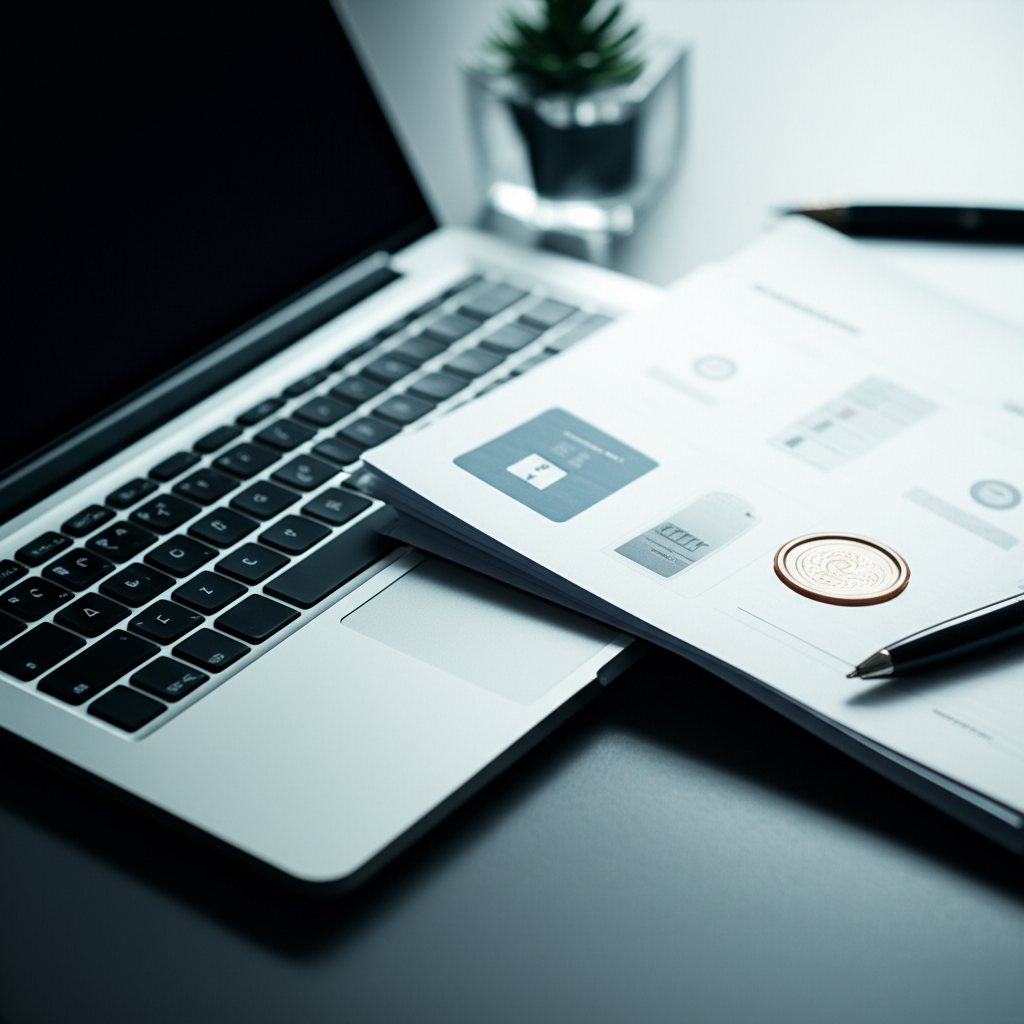Creating a Law Firm Document Management Hub in SharePoint
SharePoint, Teams, Outlook, and Power Automate can become a cohesive, compliant document management hub for your law firm—without expensive add-ons. This guide shows attorneys and legal operations leaders how to design a matter-centric SharePoint architecture, automate intake and filing, secure client data, and enable fast, consistent collaboration across your Microsoft 365 stack.
Why SharePoint for Legal Document Management
SharePoint Online offers robust storage, permissions, versioning, and compliance features that map well to legal document workflows. It natively integrates with Teams, Outlook, Word, Excel, and Power Automate—letting you centralize matter documents, standardize processes, and automate routine tasks without leaving Microsoft 365.
| Objective | SharePoint/Microsoft 365 Feature | Legal Use Case |
|---|---|---|
| Matter-centric filing | SharePoint Sites, Libraries, Content Types | Organize pleadings, discovery, correspondence by matter |
| Consistent naming and metadata | Managed metadata, default templates | Searchable across practice groups and offices |
| Secure collaboration | Teams integration, guest access controls | Work with co-counsel and clients securely |
| Automation | Power Automate, Outlook, Approvals | Route intake, save attachments, trigger reviews |
| Compliance | Microsoft Purview labels, retention, audit | Ethical obligations, retention schedules, legal holds |
Best practice: Adopt a matter-centric model. Every file belongs to a matter; every matter follows the same folder, naming, and metadata rules. This drives speed, consistency, and defensibility.
Plan a Matter-Centric Information Architecture
Successful hubs start with a clear, standardized architecture that supports fast filing and retrieval. Design your SharePoint hub before creating sites.
Key planning elements
- Hub site: A SharePoint hub for your firm or practice areas to unify navigation, search, and branding.
- Site per practice or client: Create practice-level sites (e.g., Litigation, Corporate) or client-level sites when client-specific permissions differ.
- Matter libraries: Within each site, create libraries for “Matters – Active” and “Matters – Closed.” Use content types to structure documents.
- Metadata: Standard columns such as Matter Number, Client, Practice, Jurisdiction, Document Type, Confidentiality, and Status.
- Templates: Pre-approved Word templates with Quick Parts mapped to metadata for auto-filled covers, captions, or transmittals.
Sample content types and metadata
| Content Type | Key Metadata Fields | Example File Naming |
|---|---|---|
| Pleading | Matter Number, Court, Jurisdiction, Filing Date | 2025-02-10_Pleading_Motion-to-Compel_v3.docx |
| Discovery | Matter Number, Opposing Party, Phase (RFP/RFA/ROG) | 2025-03-01_Discovery_RFP-Set-2_Responses_v1.docx |
| Correspondence | Matter Number, Recipient, Channel (Email/Letter) | 2025-01-15_Correspondence_Ltr-to-Counsel_v2.docx |
| Contract | Matter Number, Counterparty, Effective Date, Type | 2025-02-28_Contract_Supplier-MSA_Executed.pdf |
| Research | Matter Number, Topic, Jurisdiction | 2025-02-12_Research_Sanctions-Standards_memo_v1.docx |
Hub Site (Firm)
├── Practice: Litigation (Site)
│ ├── Library: Matters – Active
│ │ ├── Matter: 23-1047 ACME v. Regent
│ │ │ ├── Pleadings
│ │ │ ├── Discovery
│ │ │ ├── Correspondence
│ │ │ └── Research
│ └── Library: Matters – Closed
└── Practice: Corporate (Site)
├── Matters – Active
└── Matters – Closed
Security, Ethics, and Compliance Controls
Protecting client confidentiality is paramount. Use Microsoft 365’s built-in controls to align with ethical duties and regulatory requirements.
Role-based access
| Role | SharePoint Permission | Notes |
|---|---|---|
| Partners / Matter Owners | Owner (or Site Admin) | Can manage permissions and approve exceptions |
| Attorneys / Paralegals | Edit (Contribute) | Create, edit, check in/out documents |
| Records Manager | Records Manager (Purview) + Edit | Retention, disposition, legal holds |
| Co-counsel / Clients | Guest (Limited access) | Grant via Teams or SharePoint with expiration |
- Sensitivity labels: Apply “Client Confidential” or “Highly Confidential” labels to encrypt and restrict sharing.
- DLP policies: Detect and block improper sharing of PII/PHI/financial data.
- Legal holds: Use Microsoft Purview eDiscovery to preserve relevant matter content.
- Conditional access: Require MFA, block unmanaged devices, and enforce session policies.
Ethics tip: Use geo-specific data residency, guest access expiration, and external domain allow/deny lists to meet client outside counsel guidelines and confidentiality obligations.
Build the SharePoint Hub: Site and Library Structure
Here is a high-level sequence for assembling your hub. You will implement metadata and automation in the tutorials that follow.
- Create a SharePoint Hub site (e.g., “Firm Hub”) and associate practice sites.
- For each practice, create a Team site (connected to a Microsoft 365 Group).
- Add document libraries for “Matters – Active” and “Matters – Closed.”
- Define site columns and content types (Pleading, Discovery, Correspondence, etc.).
- Configure default views and filters (e.g., Current User’s Matters, Upcoming Deadlines).
- Enable versioning, check-out as needed, and required metadata.
- Connect the site to a private Team for chat, meetings, and secure sharing.
Tutorial: Create a Matter Library with Content Types and Metadata
This step-by-step tutorial sets up a structured matter library that attorneys can file to quickly and consistently.
Prerequisites
- SharePoint Site Owner permissions
- Microsoft 365 E3 or Business Premium (Purview features vary by license)
Steps
-
Create site columns:
- Navigate to your SharePoint site > Settings (gear) > Site information > View all site settings.
- Under Web Designer Galleries, select Site columns > Create.
- Create columns: Matter Number (Single line of text), Client (Choice or Managed Metadata), Practice (Choice), Jurisdiction (Choice), Document Type (Choice), Confidentiality (Choice), Filing Date (Date), Opposing Party (Single line), Status (Choice).
-
Create content types:
- From Site settings, choose Site content types > Create.
- For each type (e.g., Pleading, Discovery, Correspondence, Contract, Research), inherit from Document.
- Add the relevant site columns to each content type. Example: Pleading includes Filing Date and Jurisdiction; Discovery includes Opposing Party and Phase.
-
Create the library:
- Go to the site > New > Document library > Name it “Matters – Active.”
- Library Settings > Advanced settings > Set “Allow management of content types” = Yes.
- Under Content Types in the library, add your Pleading/Discovery/Correspondence/etc. Remove the default “Document” if desired.
-
Default folders and templates:
- Create top-level folders: 01 Pleadings, 02 Discovery, 03 Correspondence, 04 Research (optional if using content types-only model).
- Upload standard Word templates (e.g., Pleading template) into the content type’s Document Template setting for one-click creation.
-
Views for fast retrieval:
- Create views: “By Document Type,” “By Matter Number,” “My Matters,” and “Ready for Filing (Status = Final).”
- Add grouping and filters to keep lists manageable; show essential metadata columns.
-
Map metadata to Word templates:
- Open your Word template > Insert > Quick Parts > Document Property > select mapped properties (e.g., Matter Number, Client).
- Save back to the content type template so cover pages auto-populate from SharePoint metadata.
-
Test the workflow:
- Create a new Pleading from the library. Fill metadata at upload time.
- Verify the template fields populate and the file appears in the correct views.
Pro tip: Prefer metadata over deep folder nesting. Shallow folders plus rich metadata and views outperform deep trees and reduce duplicate filing.
Tutorial: Automate Email-to-Matter Filing with Power Automate
Attorneys often receive key documents via email. This automation saves attachments to the correct matter, applies metadata, and notifies the team in Teams—without manual dragging and dropping.
Scenario
When an email arrives in a shared mailbox (e.g., litigation@yourfirm.com) with a Matter Number in the subject, automatically file attachments into the matching matter folder in SharePoint and post a notification to the matter’s Teams channel.
Prerequisites
- Shared mailbox with appropriate permissions
- Standardized subject line rule (e.g., “[MAT:23-1047]” in the email subject)
- SharePoint library “Matters – Active” with a folder per Matter Number (or use metadata-only and create on the fly)
- Microsoft Teams channel per matter (optional but recommended)
Build the flow
-
Trigger: In Power Automate, create an automated cloud flow with the trigger When a new email arrives in a shared mailbox (V2). Configure the shared mailbox and set:
- Has Attachments = Yes
- Include Attachments = Yes
- Subject Filter = MAT: (or your pattern)
-
Extract the Matter Number: Add a Compose action with an expression to parse the subject. Example pattern:
- Use substring/split to extract the value between “MAT:” and the following bracket or space.
- Alternatively, use AI Builder – Text recognition for flexible patterns (premium).
-
Find or create the matter folder:
- Add SharePoint – Get files (properties only) or Get folder metadata to check if a folder with the Matter Number exists.
- If not, Create new folder under “Matters – Active” with the Matter Number.
-
Save attachments:
- Use Apply to each on the attachments array.
- Add Create file (SharePoint) to save each attachment to the matter folder.
- Optionally, follow with Update file properties to set metadata (Matter Number, Document Type = Correspondence, Opposing Party if parseable).
-
Notify the team in Teams:
- Add Post a message (V3) in Teams to the matter channel with a link to the saved files and the sender’s details.
- Format a short summary: “Filed 3 attachments to MAT 23-1047 from opposing counsel.”
-
Handle exceptions:
- If Matter Number is missing or invalid, route the email to a “Triage” folder and notify the Records Coordinator with a link and the subject line.
- Log all actions to a SharePoint list “Intake Log” with Status, Matter Number, Sender, and Links.
-
Test and harden:
- Send test emails with valid and invalid Matter Numbers.
- Add rate limits and file type filters (e.g., block .exe).
- Enable concurrency control to avoid duplicate folder creation.
Security note: Use sensitivity labels on saved files and restrict guest access to the channel. Turn on Purview DLP to prevent exfiltration from Teams posts and SharePoint links.
Collaborate with Teams and Outlook
Teams provides the communication layer for the document hub, while Outlook is the intake and correspondence channel. Connect them to SharePoint to eliminate silos.
- Channel-per-matter: Create a private channel linked to the matter site/library. Pin the “Matters – Active” library as a tab for fast access.
- Co-authoring: Share Word documents directly from the Teams tab to co-counsel or experts with time-limited guest access.
- Outlook filing add-ins: Encourage use of “Save to SharePoint/OneDrive” or drag-and-drop emails into the library’s “Correspondence” with the desktop app sync.
- Meeting notes and recordings: Store matter-related notes in the channel’s OneNote; store recordings in the connected SharePoint site with the correct sensitivity label.
Versioning, Check-In/Out, and Co-Authoring
SharePoint supports collaboration without losing control of drafts and finals.
- Version history: Enable major versions at minimum. For sensitive pleadings, enable minor versions and require content approval.
- Check-in/out: Use for high-stakes documents to prevent editing collisions; pair with co-authoring for most day-to-day work.
- Finalization: Create a status column with choices (Draft, Internal Review, Client Review, Final). Automate PDF creation when status changes to Final using Power Automate and the Word Online (Business) connector.
Governance: Retention, Holds, and Audits
Consistency, defensibility, and auditability are essential for law firms. Microsoft Purview centralizes these controls.
- Retention labels: Create labels like “Matter – Active,” “Matter – Closed (x years),” and “Administrative – 1 year.” Publish via label policies to the matter libraries.
- Disposition review: Upon retention expiry, route items to Records Manager for approval, with full audit trail.
- Legal holds: Place holds at matter level using eDiscovery (Premium) collections; content is preserved even if users delete files.
- Audit: Enable unified audit to track access, sharing, and label changes for compliance reporting and client audits.
Reporting and KPI Dashboards with SharePoint and Excel
Track productivity and compliance with light-weight dashboards.
- SharePoint list: “Matter Metrics” to capture key dates, status, blocking issues, and responsible attorney.
- Excel workbook connected to the list (Export to Excel or use Excel for the web) to create pivot tables: documents per matter, cycle time to final, items past due.
- Surface in Teams by pinning the Excel dashboard or SharePoint list views to the matter channel.
Metrics Flow
Email/Docs → SharePoint Metadata → SharePoint List (Metrics)
│
└─> Excel Pivot (Docs by Type, Age, Status)
│
└─> Teams Tab (Live KPI View)
Rollout, Training, and Change Management
Adoption succeeds when attorneys can file and find documents faster than before. Keep the rollout focused and measurable.
Phased rollout plan
- Pilot (2–4 weeks): One practice group; configure libraries, content types, intake automation; collect feedback.
- Standardize: Lock in metadata, naming, and templates. Publish a one-page filing guide.
- Scale: Create a site template; script provisioning of new matters (Power Automate or PowerShell) to ensure consistency.
- Train: 30-minute attorney walkthroughs; 60-minute paralegal super-user sessions; short videos embedded in the hub.
- Measure: Baseline and track emails-to-files ratio, search success, and time-to-final metrics.
Adoption checklist: Clear metadata, fast views, one-click templates, simple automation, and visible KPIs. Avoid over-engineering; iterate every 30–60 days.
Conclusion and Next Steps
A SharePoint-based document management hub can meet legal-grade requirements while simplifying daily work. By standardizing a matter-centric architecture, applying consistent metadata and templates, and automating intake and notifications, your firm will improve speed, accuracy, and compliance—within tools your lawyers already use. Start with one practice, prove value, then scale across the firm with governance and training.
Want expert guidance on bringing Microsoft 365 automation into your firm’s legal workflows? Reach out to A.I. Solutions today for tailored support and training.