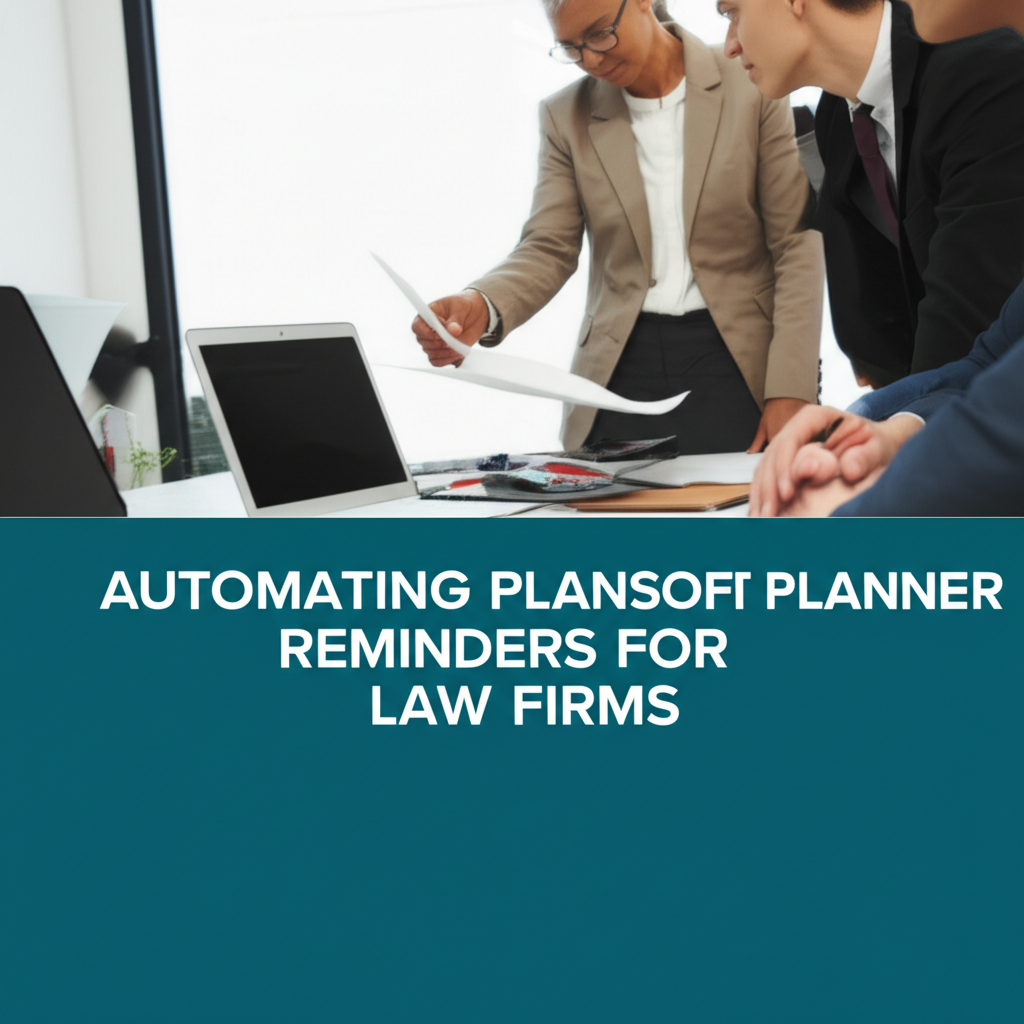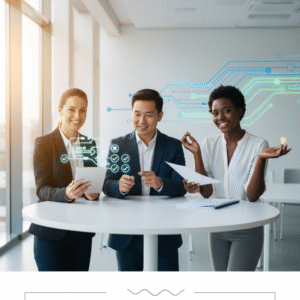Setting Up Automated Reminders in Microsoft Planner: A Practical Guide for Law Firms
Missed deadlines are never just clerical errors in a legal setting—they are risk events. With Microsoft Planner and Power Automate, attorneys and legal operations teams can transform task tracking into an automated reminder system that safeguards deadlines, improves accountability, and reduces email noise. This article walks you through the why and how, including step-by-step tutorials for building reliable, auditable reminders that integrate with Outlook and Teams.
Why Automated Planner Reminders Matter in Legal Work
Legal work is deadline‑driven: statutes of limitations, court-imposed schedules, discovery obligations, client reporting cycles, and internal task milestones. Planner’s board-style tasks make it easy to visualize work, but without a consistent reminder workflow, due dates can slip. Automated reminders give you:
- Consistency: Standard lead times (e.g., 14, 7, 3, and 1 day) across matters and practices.
- Coverage: Multi-channel prompts delivered to Outlook and Microsoft Teams.
- Evidence: An auditable, timestamped nudge trail that supports quality and risk management.
- Focus: Reduced manual chase work for paralegals and docketing teams.
What Planner Sends by Default—and What It Misses
Before designing your system, understand baseline behavior. Planner does have built-in notifications—but they are limited and not tuned for legal risk thresholds.
| Feature | Planner Default | Custom Automations (Recommended) |
|---|---|---|
| Assignee notification on task assignment | Yes, basic email/Teams notifications | Enhanced: include matter number, client name, priority, and links to precedent folders |
| Reminder cadence (e.g., 14-7-3-1 days) | No, not configurable | Yes, define firm-wide standards by practice area |
| Escalations to responsible attorney or docketing | No | Yes, route high-risk items to partners/lead paralegals automatically |
| Channel choice (email/Teams/chat) | Limited | Full control: Outlook email + Teams DM + channel posts |
| Audit trail and SLA reporting | Minimal | Log events to SharePoint/Excel for compliance review |
Design Blueprint: Reminder Strategy for Legal Teams
Think of your reminder system as a mini-docketing engine. Align it with your firm’s risk profile and matter taxonomy.
- Trigger: A scheduled job that runs daily (or more frequently for high-value dockets).
- Scope: One or more Planner Plans mapped to practice groups or clients.
- Filters: Tasks that are not completed and have a due date within specific windows (e.g., due today, in 3 days, in 7 days).
- Channels: Assignee reminders via Outlook and Teams; escalations to responsible attorney when high-risk thresholds are crossed.
- Logging: Write reminders to a SharePoint list for audit and KPI reporting.
Planner Tasks → Daily Reminder Flow → Filter by Due Date and Status
│
├── Notify Assignee (Email + Teams)
├── Escalate if Overdue or High Priority
└── Log Reminder (SharePoint)
Tutorial: Build Lawyer-Friendly Planner Reminders with Power Automate
This hands-on tutorial creates a daily reminder flow that scans a Planner plan, finds tasks due soon, emails the assignee, sends a Teams message, and logs the event. Estimated build time: 30–45 minutes.
Prerequisites
- Microsoft 365 with Planner, Teams, and Power Automate enabled.
- Permission to access the target Planner Plan(s).
- A SharePoint site (e.g., your practice group site) to store an “Reminder Log” list.
Create a SharePoint Reminder Log (once)
- Open SharePoint → New → List → Blank list → Name: “Planner Reminder Log”.
- Add columns:
- TaskId (Single line of text)
- TaskTitle (Single line of text)
- PlanName (Single line of text)
- DueDate (Date and time)
- Assignee (Person or Group)
- ReminderType (Choice: 14-day, 7-day, 3-day, 1-day, Overdue)
- SentTimestamp (Date and time)
Step 1: Start a Scheduled Flow
- Go to Power Automate → Create → Scheduled cloud flow.
- Name it “Planner Daily Reminders (Practice Group)” and set “Repeat every 1 day” at, say, 7:30 AM.
Step 2: Identify the Plan and Pull Tasks
- Add action: Planner → “List tasks” (Preview actions may vary; if unavailable, use “List tasks by bucket” with a loop across buckets).
- Select the target Plan from the drop-down.
- Add action: Planner → “Get task details” inside an “Apply to each” loop so you can access descriptions and checklists.
Step 3: Filter by Due Date and Status
We’ll define reminder windows for the next 1, 3, 7, and 14 days, plus overdue tasks.
- Add action: Data Operations → “Filter array” on the tasks to exclude completed items:
- Condition:
@equals(item()?['percentComplete'], 100)equalsfalse
- Condition:
- Create variables for your date windows:
- Initialize variable “Today” (String):
@utcNow() - Initialize “D1”:
@formatDateTime(addDays(utcNow(), 1), 'yyyy-MM-dd') - Initialize “D3”:
@formatDateTime(addDays(utcNow(), 3), 'yyyy-MM-dd') - Initialize “D7”:
@formatDateTime(addDays(utcNow(), 7), 'yyyy-MM-dd') - Initialize “D14”:
@formatDateTime(addDays(utcNow(), 14), 'yyyy-MM-dd')
- Initialize variable “Today” (String):
- Create four “Filter array” actions for the due windows. Example (3‑day reminder):
- Condition:
@equals(formatDateTime(item()?['dueDateTime'], 'yyyy-MM-dd'), variables('D3'))
- Condition:
- Create an “Overdue” filter:
- Condition:
@less(formatDateTime(item()?['dueDateTime'], 'yyyy-MM-dd'), formatDateTime(utcNow(), 'yyyy-MM-dd'))
- Condition:
Step 4: Resolve Assignees and Build Messages
- For each filtered set (Overdue, D1, D3, D7, D14), add an “Apply to each” loop over tasks.
- Inside each loop, use “Get task details” if not already in scope, then “List task details → Assignments” to capture user IDs.
- Use Office 365 Users → “Get user profile (V2)” by assignee ID to retrieve email and display name.
Step 5: Send Outlook and Teams Notifications
- Email: Outlook → “Send an email (V2)” to the assignee’s email.
- Subject:
[Reminder - {{ReminderType}}] {{Task Title}} due {{DueDate}} - Body: Include matter number, client name, bucket, and links (Planner task link, SharePoint matter folder). A sample:
- “Task ‘Review subpoena’ for Client ACME (Matter #2024-034) is due on 2025‑10‑15. Please confirm progress in Planner.”
- Subject:
- Teams: Microsoft Teams → “Post message in a chat or channel” → “Post in a chat with user.”
- User: Assignee’s email.
- Message: Short, scannable text with a deep link to the task.
Step 6: Escalate High-Risk Items
- Add a Condition step: If task Priority is “Urgent” or is Overdue and Priority is “Important,” then:
- Notify responsible attorney (stored in a custom Planner field, description tag, or mapped from matter metadata) via email + Teams.
- Optional: Post to a Teams channel (e.g., “Litigation Docket Alerts”).
Step 7: Log Reminders for Audit
- SharePoint → “Create item” in the “Planner Reminder Log” list with:
- TaskId: Task ID
- TaskTitle: Title
- PlanName: Plan name
- DueDate: Due date
- Assignee: Assignee email/person
- ReminderType: Overdue, 1-day, 3-day, etc.
- SentTimestamp:
@utcNow()
Step 8: Test, Tune, and Deploy
- Create a test Planner board with sample tasks at each due window.
- Run the flow manually to see email/Teams outputs and audit log entries.
- Adjust message templates—keep them brief and actionable.
- Turn on the flow and monitor for a week before firm-wide rollout.
Best Practice: Limit escalations to truly high-risk scenarios to prevent alert fatigue. Every reminder should be relevant, concise, and include a one-click path to take action. Incorporate client/matter identifiers consistently in subjects.
Tutorial: Docketing Escalations for Client and Court Deadlines
This variation creates a safety net for critical court and client deadlines by escalating overdue or urgent tasks to docketing and lead attorneys.
What You’ll Build
- A scheduled flow that checks Planner tasks tagged “Court” or “Client Deadline.”
- Overdue items trigger an escalation email to docketing and the responsible attorney.
- Same-day deadlines trigger an early morning summary to the practice group channel.
Steps
- Clone your first reminder flow to reuse connections and filters.
- Add a Filter array for tasks where Title or Description contains tags like “[Court]” or “[Client Deadline]”. You can also standardize using buckets named “Court Deadlines.”
- Create a “Compose” action with a concise summary line:
@{items('Apply_to_each')?['title']} — Due @{formatDateTime(items('Apply_to_each')?['dueDateTime'],'MMM dd, yyyy')} - For items overdue or due today:
- Send Outlook email to docketing@yourfirm.com and the responsible attorney.
- Post a single aggregated message in the Teams practice channel each morning with a bullet list of those tasks.
- Log escalations in the same SharePoint list, with ReminderType “Escalation.”
Advanced Options: Adaptive Cards, Dashboards, and SLA Windows
- Interactive Teams Adaptive Cards: Replace simple messages with cards that show task details and include “Mark Complete” or “Update Status” buttons. Use the Teams connector’s adaptive card actions and capture responses for your log.
- Attorney Dashboards: Create a SharePoint page with a List web part showing the Reminder Log filtered by “Assigned To = [Me]” and visualized with conditional formatting (Overdue in red).
- Excel/Power BI Reporting: Export the Reminder Log to Excel or connect Power BI directly for SLA metrics—on-time rate, overdue count per matter, reminder effectiveness.
- Dynamic SLA Windows by Matter Type: Store reminder cadences (e.g., 21/14/7/3/1) in a SharePoint “SLA Settings” list keyed by matter type; have your flow read the cadence at runtime.
- Attachments and Precedents: Use “Get task details” to parse links to precedents or SharePoint folders so reminders guide the assignee directly to reference material.
Governance, Security, and Ethics
Reminders are part of your professional responsibility framework. Treat the system as a compliance control:
- Data scope: Keep sensitive client names short, and avoid including privileged content in reminder messages. Use matter IDs and internal links instead of detailed facts.
- Access control: Ensure Planner boards and SharePoint logs inherit the correct permissions from your matter sites or Teams.
- Retention: Apply retention policies to the Reminder Log according to your firm’s records schedule and jurisdictional requirements.
- Change management: Document flow owners, backup owners, and escalation rules. Use solution-aware flows and environment variables in Power Platform where possible.
- Business continuity: Export your flow definition and store a versioned copy. Set up alerts if the flow fails or if a connector requires re-authentication.
Ethical Reminder: Automation supports diligence but doesn’t replace professional judgment. Calibrate reminders to help attorneys prioritize, and verify that critical deadlines are independently tracked in your docketing procedures.
Troubleshooting & Maintenance
These are the most common issues firms encounter and how to resolve them:
| Issue | Likely Cause | Resolution |
|---|---|---|
| No reminders sent | Flow owner lost permissions; connector authentication expired | Re-authenticate Outlook/Teams/Planner connectors; verify Flow owner retains access to the Plan |
| Assignees not receiving Teams DMs | Using UPN mismatch or guest accounts | Confirm UPN equals email; for guests, send only email or post to a secure channel |
| Too many alerts (noise) | Cadence too aggressive; duplicates across channels | Consolidate reminders into a single daily message; limit escalations to urgent/overdue |
| Time zone off by hours | UTC vs. local time in expressions | Convert using convertTimeZone() and standardize on firm’s primary time zone |
| Missing tasks in results | Using “List tasks by bucket” but not looping all buckets | Loop through all buckets or use “List tasks” at the Plan level |
| Reminder log not writing | SharePoint list columns mismatch | Confirm internal column names; use dynamic content mapping and test with sample data |
Quick-Start Checklist
- Define reminder cadences per practice (e.g., 7/3/1 + overdue, with escalations for “Urgent”).
- Standardize Planner naming: include client/matter ID in each task title or description.
- Create the SharePoint “Planner Reminder Log” with required columns.
- Build and test the scheduled Power Automate flow (email + Teams + logging).
- Pilot with one practice group for 2 weeks; gather feedback and tune.
- Roll out firm-wide, publish a short user guide, and monitor flow health weekly.
Conclusion & Next Steps
Automated reminders in Microsoft Planner turn your boards into a reliable safety net for legal deadlines. With a daily flow, targeted email and Teams prompts, and an audit-friendly log, your firm can reduce risk, improve on-time performance, and free staff to focus on substantive work. Start small with one plan, validate your cadence, and scale across matters with governance in place.
Want expert guidance on bringing Microsoft 365 automation into your firm’s legal workflows? Reach out to A.I. Solutions today for tailored support and training.