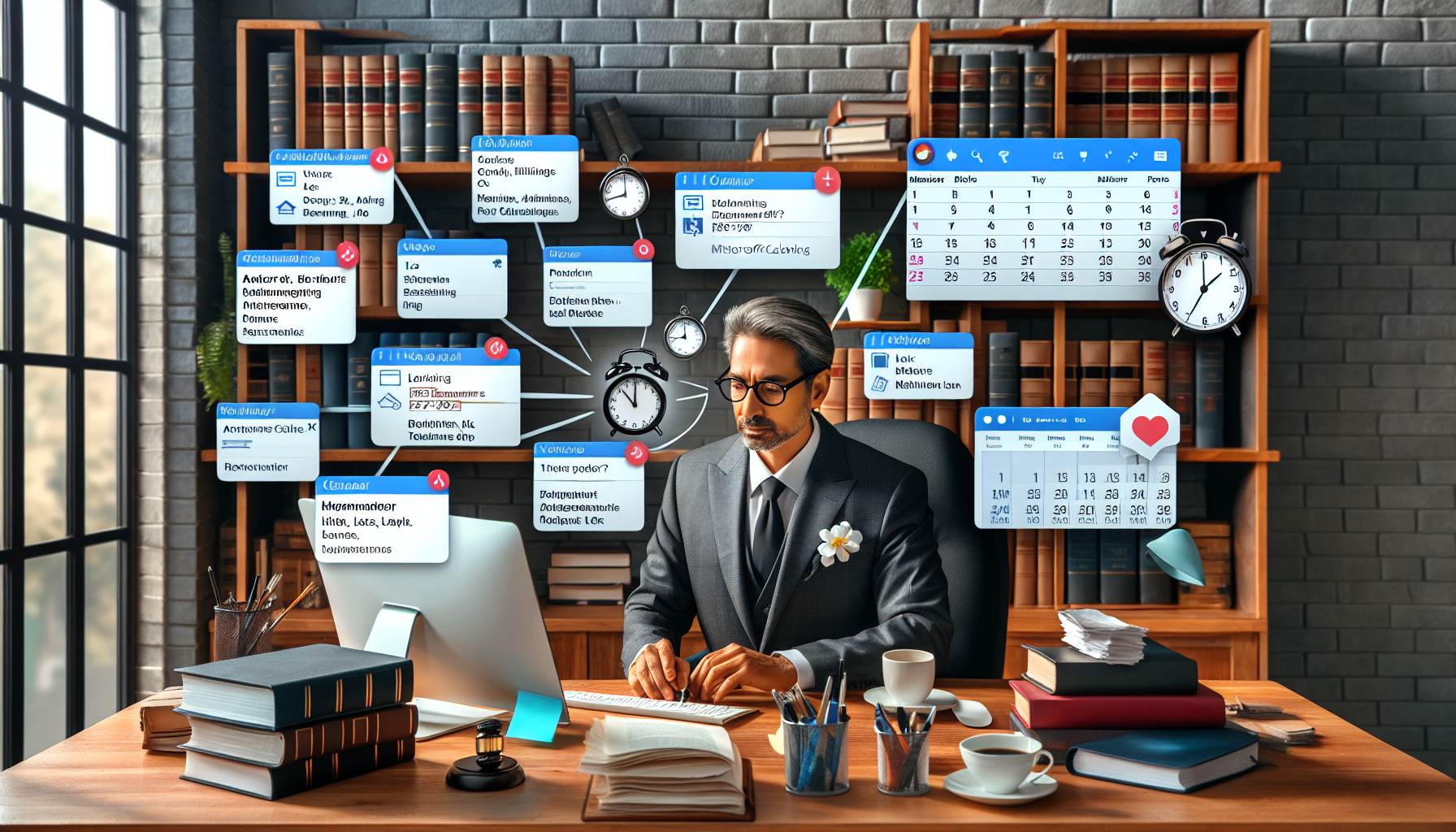Mastering Legal Scheduling in a Digital Age
Estimated reading time: 8 minutes
In today’s fast-paced legal environment, effective calendar management isn’t just about staying organized—it’s about protecting your practice. Missed court dates or incorrectly calculated deadlines are among the leading causes of legal malpractice claims. That’s why this week’s post dives into a hot-button topic for legal professionals: Scheduling and Managing Legal Calendars in Microsoft Outlook and Bookings.
With the right tools and workflows, legal secretaries, attorneys, and paralegals can dramatically improve time management, reduce administrative burdens, and ensure compliance with critical legal deadlines. Leveraging Microsoft Outlook, Microsoft Bookings, and legal integrations like LawToolBox365, firms can streamline operations and minimize risk, especially when combined with legal document automation and comprehensive Microsoft 365 training.
Whether you’re running a solo firm or managing a busy legal operations team at a large practice, this guide provides practical and actionable strategies to help you take full advantage of your Microsoft 365 investment.
Why Legal Calendar Management Deserves Special Attention
Calendar mismanagement is more than an inconvenience in the legal field—it can have disastrous consequences. Legal professionals face unique challenges such as:
- Strict court rule dependencies that vary by jurisdiction
- Statutory deadlines (e.g., statutes of limitation)
- Frequent rescheduling of hearings, depositions, and mediations
- Complex staff and courtroom availability coordination
The right calendaring tools are key to avoiding errors, increasing productivity, and protecting against malpractice risks. Microsoft Outlook and Bookings—when optimized appropriately—can serve as powerful allies in managing these complexities.
Core Scheduling Features in Microsoft Outlook for Legal Professionals
Microsoft Outlook has long been a standard for email and calendar management in legal firms—and for good reason. Its native calendaring capabilities provide a robust foundation for organizing legal appointments and tracking deadlines.
Key Outlook Features That Legal Teams Should Leverage:
- Calendar Views & Group Schedules
View daily, weekly, or monthly schedules, and overlay calendars for multiple attorneys or staff. Group calendars improve collaboration and help legal secretaries coordinate across teams.
Reference: Outlook Calendar Introduction - Reminders & Color-Coding
Add automated reminders for critical deadlines. Color-code events by matter, court type, or urgency. This visual structure can help attorneys and paralegals quickly scan for high-priority tasks. - Meeting Invitations with Conflict Detection
Send meeting requests with one click, track attendee availability in real-time, and receive alerts for overlapping appointments—critical when juggling court appearances across departments.
Learn more - Use Outlook Rules and Folders
Organize case-related emails and appointments using filters and categories. For example, group all correspondence and court appointments related to a specific client or matter in one view for easy access.
Webinar Source: Smokeball
Automating Legal Deadline Tracking with LawToolBox365
Deadlines in the legal world often hinge on jurisdiction-specific rules and statutory timelines, which can be hard to track manually. That’s where LawToolBox365 comes in—an essential add-on for legal teams using Microsoft 365.
What LawToolBox365 Offers:
- Automatic Deadline Calculation Based on Court Rules
Choose your jurisdiction, and LawToolBox updates your calendar with relevant deadlines, including court filings, motion hearings, discovery cut-offs, and more. - Dynamic Updates
If court rules change—as they often do—LawToolBox updates all impacted calendar events and sends alerts to ensure compliance.
Explore LawToolBox on Microsoft’s ISV Showcase - Seamless Outlook Integration
Deadlines are directly synced into Outlook, grouped by matter, and can be categorized, color-coded, and shared internally or externally without requiring third-party accounts. - Legal Risk Mitigation
By reducing manual entry, the chances of missing a key deadline are significantly minimized—a major step toward malpractice protection.
Explore features at LawToolBox
Using Microsoft Bookings for Streamlined Client Appointments
If Outlook is the internal command center of calendar management, Microsoft Bookings acts as its external scheduling interface. Bookings is a web-based application that simplifies how legal professionals manage client and colleague appointments.
Key Advantages for Legal Teams:
- Self-Service Scheduling
Clients can book consultation times via a secure public interface linked to attorney availability—ideal for intake calls, follow-ups, or billing questions. - Integration With Outlook
Appointments booked through Bookings appear automatically in the relevant staff member’s Outlook calendar. This eliminates double-booking and the need for redundant data entry.
Microsoft Bookings Overview - Custom Appointment Types
Customize fields to differentiate between appointment types such as depositions, client intake meetings, or strategy sessions. - iCal Compatibility
External stakeholders can download appointment details to their calendar systems (e.g., Google Calendar, Apple Calendar) easily via iCal, ensuring everyone stays in sync.
More details
Best Practices from Legal Technology Experts
Insights from legal technology webinars and Microsoft training sessions highlight several best practices in calendar management. These recommendations come from years of evolving CLE content and workflow automation advancements:
Pro Tip 1: Optimize Email and Calendar Together
Set up Outlook Rules to automatically categorize matter-related emails, flag follow-ups, and link events to deadlines or trial schedules being tracked.
Pro Tip 2: Automate Repetitive Tasks
Use Outlook’s Quick Steps and templates to rapidly enter recurring deadlines such as periodic check-ins with clients or progress updates.
Pro Tip 3: Empower Clients with Pre-Scheduled Access
Give clients access to specific time blocks via Bookings. For instance, set aside Friday mornings for “Client Status Calls” and let Bookings control your availability.
Pro Tip 4: Leverage Shared Calendars for Case Teams
Attorneys, paralegals, and legal assistants can stay updated on team availability and avoid overbooking through shared team calendars filtered by role or matter.
Pro Tip 5: Train Your Team on Microsoft 365 Legal Features
Many lawyers and staff underutilize Microsoft 365. Investing in specialized training unlocks powerful features that improve efficiency and reduce errors in legal workflows.
How Our Firm Can Help
At Automated Intelligent Solutions, we specialize in helping law firms and legal departments automate and optimize operations using Microsoft technologies. From custom Microsoft 365 training programs designed for the legal industry to implementing deadline automation tools like LawToolBox365, we guide legal teams through:
- Microsoft Outlook and Teams structure optimization
- Microsoft Bookings customization for legal appointment workflows
- Court deadline automation with Matter-based calendar tagging
- Email/calendar compliance workflows
- Microsoft Copilot readiness and automation strategies
By combining legal tech expertise with hands-on consulting, we ensure our clients get measurable ROI from their Microsoft 365 investments and minimize the risk of calendaring errors.
6 Practical Takeaways for Scheduling and Calendar Management
Whether you’re a paralegal managing litigation schedules or an attorney juggling client consults, these six tips can transform your scheduling process:
- Use Outlook categories to color-code by client or case type.
- Enable deadline automation within Outlook via LawToolBox365.
- Let clients self-book meetings through Microsoft Bookings synced with Outlook.
- Regularly sync and audit calendars for potential conflicts or overlaps.
- Set up Outlook automation (like rules and templates) to reduce manual input.
- Provide Microsoft 365 training for all legal staff, not just IT teams.
Staying Ahead in Legal Scheduling
Scheduling and Managing Legal Calendars in Microsoft Outlook and Bookings isn’t just a “nice to have”—it’s the backbone of a responsible and responsive legal operation. By strategically adopting Microsoft 365 tools and legal-specific integrations, legal professionals can increase efficiency, reduce risk, and enhance client satisfaction.
At Automated Intelligent Solutions, we help legal teams build scalable, tech-driven calendars that keep your practice on time and on track. Our Microsoft experts provide training, configuration, and support for legal professionals looking to modernize their scheduling workflows.
Ready to Take Control of Your Legal Calendar?
Don’t wait until a deadline is missed. Let us help you optimize your legal calendar with Microsoft 365 tools designed for your industry. Schedule a consultation or reach out to see how Automated Intelligent Solutions can bring clarity, automation, and security to your calendaring workflows.
Contact us today to schedule a free consultation.
Keywords used: microsoft outlook calendar for law firms, legal scheduling software, microsoft 365 legal training, legal technology consulting, deadline tracking tools, automate legal workflows, client appointment tools for attorneys, microsoft bookings consultation, LawToolBox calendar integration, legal calendar malpractice risk
Sources:
- https://support.microsoft.com/en-us/office/introduction-to-the-outlook-calendar-d94c5203-77c7-48ec-90a5-2e2bc10bd6f8
- https://lawtoolbox.com
- https://partner.microsoft.com/en-us/marketing/usisvshowcase/lawtoolbox
- https://www.smokeball.com/webinars/microsoft-outlook-for-legal-professionals
- https://www.lboro.ac.uk/services/it/topics/microsoft-bookings/