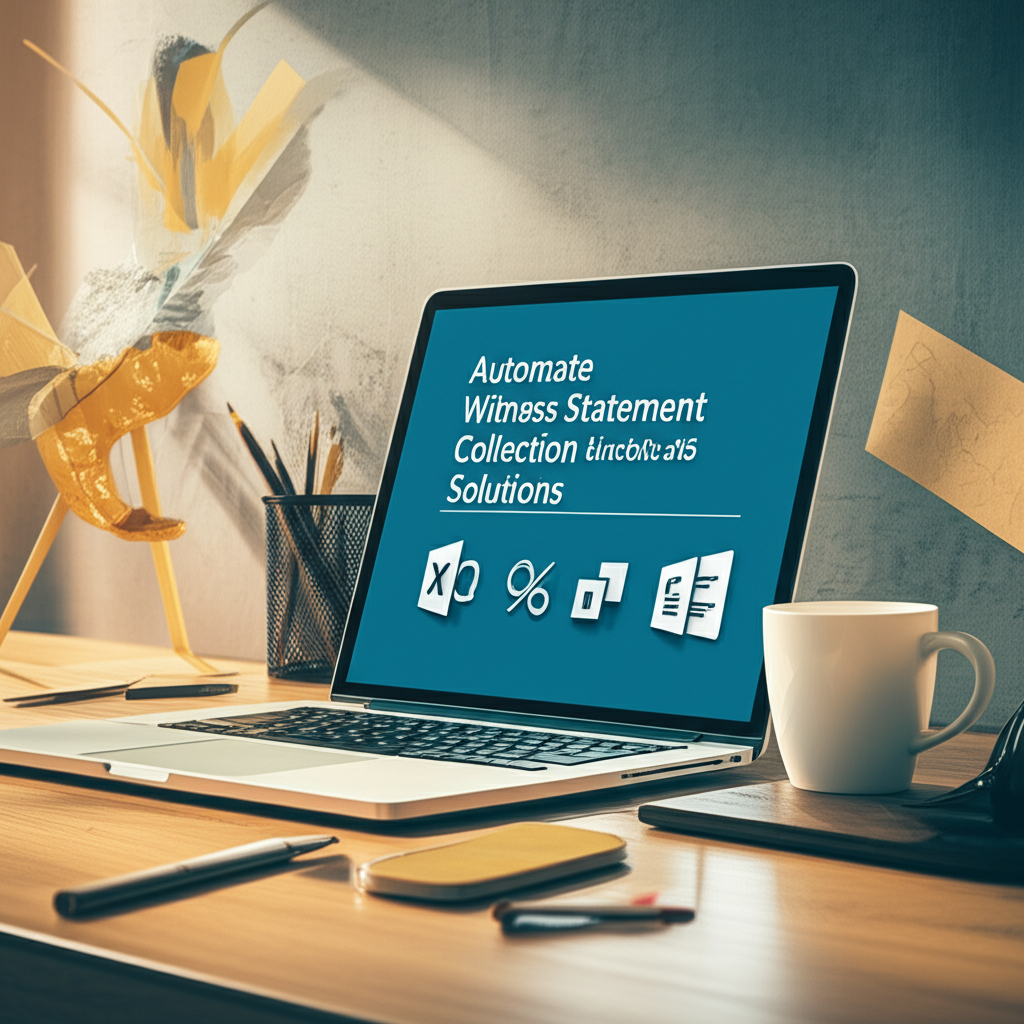In fast-moving matters, manual witness statement intake slows teams, increases risk, and frustrates clients. Automating this workflow with Microsoft Forms and the Power Platform modernizes collection, maintains chain of custody, and makes statements instantly searchable and review-ready. This week’s guide shows attorneys and legal ops professionals how to design a secure, compliant, and efficient witness statement collection process using Microsoft 365—improving cycle time, data integrity, and client service while lowering cost.
Table of Contents
- Why Automate Witness Statement Collection
- Solution Architecture with Microsoft 365 & Power Platform
- End-to-End Workflow Design
- Practical Walkthrough: Build the Witness Statement Collector
- Compliance, Security, and Risk Controls
- Integrating AI into the Workflow
- ROI & Business Case
- Adoption & Change Management Checklist
- Future Enhancements & Trends
- Conclusion
Why Automate Witness Statement Collection
Witness statements are pivotal to case strategy, but traditional collection methods (emails, scattered documents, manual transcription) create delays and risk. Automation streamlines intake, enforces consistency, and preserves metadata for defensibility.
- Speed: Reduce cycle time from days to hours with guided forms and automatic routing.
- Consistency: Standardized questions, branching logic, and mandatory fields improve completeness.
- Compliance: Centralized storage, labeling, and audit trails support eDiscovery and regulatory requirements.
- Cost & Productivity: Eliminate manual data entry, reduce back-and-forth, and free staff for higher-value tasks.
- Client Service: Faster updates, clearer timelines, and more reliable evidence handling.
| Dimension | Manual Collection | Automated (Forms + Power Automate + SharePoint) |
|---|---|---|
| Cycle Time | 3–10 days (email exchanges, scheduling, rework) | Same-day intake with instant routing and notifications |
| Data Quality | Inconsistent, missing critical fields | Mandatory fields, branching logic, guided prompts |
| Chain of Custody | Fragmented files and versions | Centralized storage with timestamps and audit logs |
| Confidentiality | Risk of misdirected emails | Sensitivity labels, DLP controls, restricted access |
| Search & Review | Manual indexing, limited metadata | Automatic tagging, full-text search, AI summarization |
Solution Architecture with Microsoft 365 & Power Platform
This solution uses Microsoft Forms for structured intake, Power Automate for orchestration, SharePoint for secure storage and metadata, Teams for notifications, Word templates for statement generation, and Microsoft Purview for compliance. Optional AI components (Copilot, AI Builder) enhance summarization and redaction.
- Microsoft Forms: Identity capture, branching, consent acknowledgment, and multilingual prompts.
- Power Automate: Trigger on submission, create matter records, generate documents, route for review, notify stakeholders, and track approvals.
- SharePoint: Serves as the matter repository with permissions, versioning, and retention labels.
- Teams: Channel notifications, embedded tabs for lists/libraries, and approvals.
- Word Online (Business): Populate a statement template and convert to PDF if needed.
- Microsoft Purview: Sensitivity labels, DLP, eDiscovery, retention/records policies, and audit.
- Optional: Planner or To Do for tasks; Power BI for dashboards; Copilot/AI Builder for summaries and entity extraction.
[Witness] → Microsoft Forms → Power Automate: 1) Get response details 2) Create SharePoint list item (metadata) 3) Generate Word/PDF from template 4) Apply retention/sensitivity 5) Store in Matter Library 6) Teams notification + Approval 7) Planner task for follow-up 8) (Optional) AI summary + PII redaction
End-to-End Workflow Design
Design with the matter lifecycle in mind:
- Intake: Witness fills a guided Form with identity, context, statement text, and optional attachments.
- Validation: Mandatory fields, consent, and conditional questions ensure completeness.
- Document Generation: Power Automate populates a Word template, locks boilerplate, and optionally converts to PDF.
- Routing: Teams notification to assigned attorney/paralegal with an approval step for quality checks.
- Retention & Security: Files stored in the matter library with default sensitivity and retention labels.
- Review & Analysis: Optional AI generates a summary and issue spotting; tasks created for follow-up interviews.
- eDiscovery: Content remains in M365 for legal hold, search, and export.
Practical Walkthrough: Build the Witness Statement Collector
Below is a step-by-step workflow you can deploy with common Microsoft 365 licenses. Adjust steps for your governance model and jurisdictional requirements.
-
Prepare the Matter Workspace
- Create a Microsoft Team (private) for the matter. Add a SharePoint document library “Witness Statements” with folders by witness or interview date.
- Create a SharePoint list “Witness Intake” with columns: Witness Name, Contact Email, Phone, Matter ID, Date of Incident, Location, Statement Summary, Submission ID, Reviewer, Status, and Sensitivity.
- Set default permissions so only the matter team can access the library/list; restrict external sharing.
- Configure a default sensitivity label and retention label on the library (via Microsoft Purview).
-
Build the Microsoft Form
- Create a new Form “Witness Statement Collection.”
- Add fields: Full Name (required), Email (required), Phone, Relationship to Incident, Date of Incident (required), Location, Free-text Statement (long answer, required).
- Add a consent question: “I understand and consent to the collection and use of this information for legal purposes.” (Required Yes/No; use branching to stop submission if No.)
- Use branching to reveal additional prompts (e.g., “Were photos/videos taken?” → If yes, request details).
- File Upload: Available for internal users. For external witnesses, either:
- Require sign-in via guest access (Azure AD B2B) to enable the upload question, or
- Provide a secure SharePoint/OneDrive “Request files” link in the Form’s description and capture a confirmation question.
- Enable multilingual support if you expect diverse respondents, and add privacy contact information.
- Limit form access: “Only people in my organization can respond” for internal; “Anyone can respond” for external (no upload). Use the approach above to handle files securely.
-
Create the Word Template
- Draft a statement template in Word with content controls for witness details and narrative sections.
- Store the template in a “Templates” library in the matter site. Include a header/footer with matter ID, confidentiality notice, and page numbers.
-
Build the Power Automate Flow
- Trigger: Microsoft Forms – “When a new response is submitted.” Select the witness form.
- Action: Microsoft Forms – “Get response details.”
- Action: Initialize variables: MatterID (lookup or static), Reviewer (email), and a unique SubmissionID (e.g., concat of timestamp + GUID).
- Action: SharePoint – “Create item” in the “Witness Intake” list mapping columns to form fields.
- Action: Word Online (Business) – “Populate a Microsoft Word template.” Map content controls to form fields. Name the file “WitnessStatement_[WitnessName]_[SubmissionID].docx”.
- Action: SharePoint – “Create file” in the Witness Statements library. Use a folder convention (e.g., MatterID/WitnessName/).
- (Optional) Action: Word Online (Business) – “Convert Word Document to PDF,” then store the PDF alongside the .docx.
- Compliance: Ensure the library has default sensitivity/retention labels. If needed, use “Send an HTTP request to SharePoint” to set a record label on the file or rely on auto-label policies in Purview.
- Action: Teams – “Post message in a channel” with a deep link to the file and the list item. Include key metadata and a one-click Approve/Needs Edits option (or use Approvals).
- Action: Approvals – “Start and wait for an approval” to assigned Reviewer. On “Approve,” set the SharePoint item Status to “Validated”; on “Reject,” “Needs Edits.”
- Action: Planner – “Create a task” for follow-up interview, assigned to the case team, with due date offset from submission.
- (Optional AI) Action: “Create a summary” using Copilot in Word or AI Builder to produce a 5–7 sentence summary and extract entities (people, dates, locations). Store in a “Summary” column on the list.
- Action: Send confirmation email to the witness (if consented) acknowledging receipt, with any next steps or upload instructions.
-
Test, Validate, and Publish
- Run end-to-end tests with internal witnesses, confirming data mapping, labels, and access control.
- Conduct a privacy and retention review. Ensure the Form contains an appropriate privacy notice and contact details for rights requests.
- Publish the Form link or QR code via secure channels (no posting to public sites without controls).
- Pin the SharePoint list and library as tabs in the Teams matter channel for quick access.
Best Practice: Treat the witness intake flow as a defensible process. Lock the template, enforce required fields, auto-apply retention, and route every statement through a documented approval. This creates a clear chain of custody and supports eDiscovery without ad hoc handling.
Compliance, Security, and Risk Controls
Legal content demands strict governance. Configure controls across collection, storage, and review:
- Access Control: Use private Teams and SharePoint libraries; restrict membership to the matter team. Disable external sharing unless explicitly needed and approved.
- Sensitivity Labels: Apply Confidential/Attorney-Client labels to the Witness Statements library. Enforce encryption and restrict printing/downloading if required.
- Retention/Records: Assign a retention label (e.g., 7 years or per jurisdictional requirement). Mark as a record to prevent unauthorized edits.
- DLP Policies: Block externals from receiving protected content; alert on sharing attempts; monitor for PII/PHI keywords in statements.
- Audit & eDiscovery: Ensure auditing is on. Place the site on legal hold when the matter is active. Use eDiscovery (Premium) to collect, review, and export.
- Guest Access (if used): Use Azure AD B2B with conditional access and multifactor authentication. Limit guest permissions to the Form or upload path only.
- Jurisdictional Controls: Consider data residency and cross-border transfer restrictions; store in-region when required.
Integrating AI into the Workflow
AI can accelerate review while preserving attorney oversight:
- Summaries & Timelines: Use Copilot in Word to generate concise summaries and incident timelines from the populated statement.
- Entity Extraction: AI Builder can identify names, dates, and locations to enrich metadata for search and filtering.
- PII Redaction: Automate redaction of sensitive identifiers in derived copies using content marking and redaction templates; keep originals preserved.
- Translation: For multilingual witnesses, auto-translate a working copy and flag it as a derivative, preserving the source record.
Always maintain human-in-the-loop review and clearly label AI-derived materials. Use retention labels to differentiate originals from AI outputs.
ROI & Business Case
Automation delivers measurable savings through faster cycle times, fewer errors, and streamlined reviews. The table below uses conservative estimates for a mid-sized matter.
| Role/Activity | Manual Time | Automated Time | Hours Saved | Impact |
|---|---|---|---|---|
| Paralegal intake & data entry | 0.75 hr/statement = 75 hrs | 0.15 hr/statement = 15 hrs | 60 hrs | Reduced rework and email coordination |
| Attorney initial review | 0.50 hr/statement = 50 hrs | 0.30 hr/statement = 30 hrs | 20 hrs | AI summaries speed triage |
| Document generation | 0.25 hr/statement = 25 hrs | Automated | 25 hrs | Template population + auto-PDF |
| Filing & tracking | 0.20 hr/statement = 20 hrs | 0.05 hr/statement = 5 hrs | 15 hrs | Automatic storage & metadata |
| Total | 170 hrs | 50 hrs | 120 hrs saved | 30–70% cycle-time reduction typical |
Beyond time savings, risk reduction (fewer lost emails, consistent consent, automatic retention) greatly reduces exposure. Keeping all content in M365 also lowers discovery costs by eliminating data sprawl.
Adoption & Change Management Checklist
- Stakeholders: Identify matter leads, paralegals, IT, and compliance sponsors.
- Template Governance: Approve a single statement template; control changes via versioning.
- Training: 30-minute microlearning for attorneys/paralegals; quick reference for intake.
- Support Model: Define routing for exceptions (e.g., witness without email, paper intake).
- KPIs: Track cycle time, completion rate, approval turnaround, and edit frequency.
- Continuous Improvement: Review metadata and branching logic after first 10–20 submissions.
Future Enhancements & Trends
- Mobile-First Intake: QR codes at incident sites; adaptive forms that save progress.
- Identity Verification: Integrate conditional access or verified ID for high-sensitivity matters.
- eSign Integration: Route finalized statements to eSignature (DocuSign/Adobe) with audit logs.
- Analytics: Power BI dashboards for statement volume, themes, and witness availability.
- Integrated Case Management: Sync metadata to your matter management system via Dataverse or connectors.
- Proactive Compliance: Auto-label policies that detect legal matter IDs and apply retention/sensitivity without user action.
Insight: The win is not the form itself—it’s the orchestrated ecosystem. When intake, documents, collaboration, and compliance live in one platform, your team gains speed without sacrificing defensibility.
Conclusion
Automating witness statement collection with Microsoft Forms, Power Automate, and SharePoint delivers faster intake, consistent documentation, and built-in compliance—directly within your existing Microsoft 365 environment. By standardizing templates, automating routing and approvals, applying retention and sensitivity at the source, and adding AI-assisted summaries, firms and legal departments can cut costs, reduce risk, and improve client outcomes without complex new systems.
Ready to explore how Microsoft automation can streamline your firm’s legal workflows? Reach out to A.I. Solutions today for expert guidance and tailored strategies.