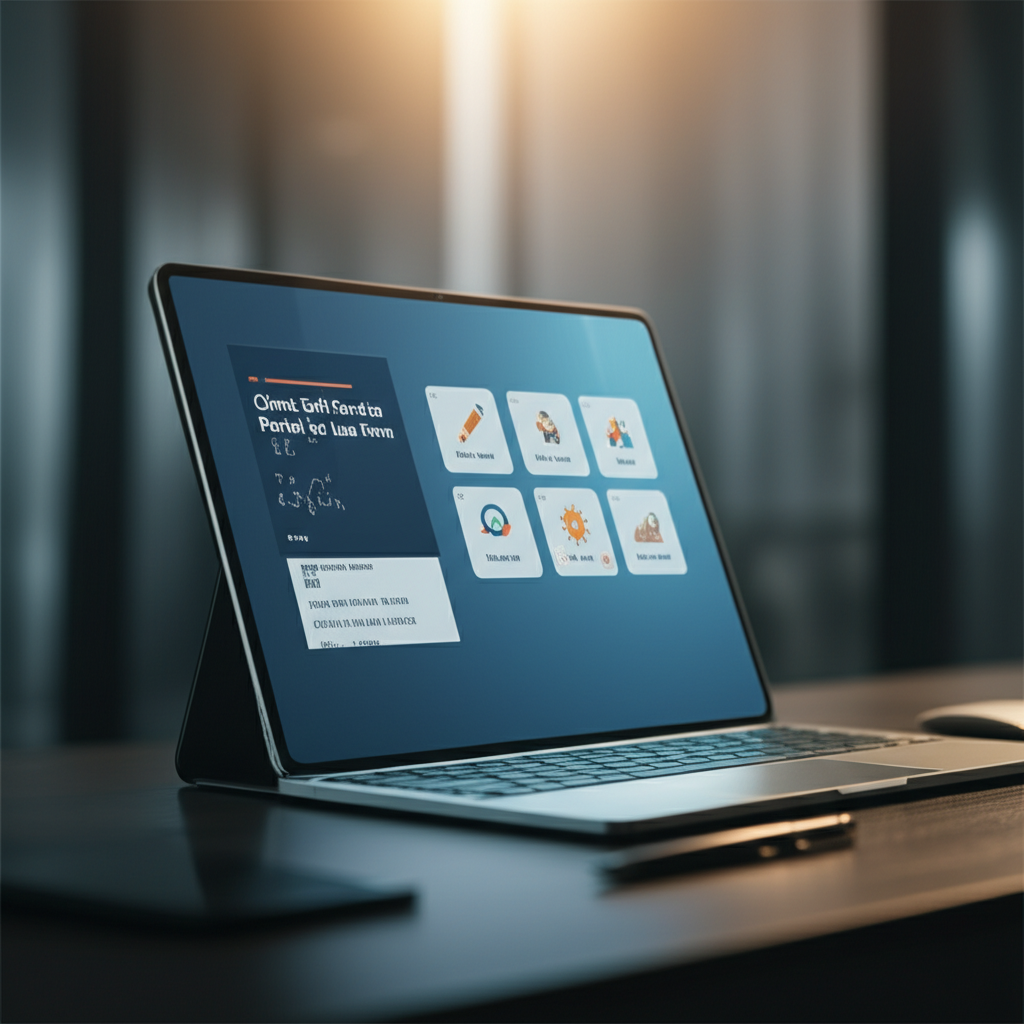Creating Client Self-Service Portals with Power Pages: A Practical Guide for Law Firms
Clients expect quick answers, secure document exchange, and transparency without constant phone calls or emails. Microsoft Power Pages (part of the Power Platform) lets law firms deliver branded, secure client self-service portals tightly integrated with Microsoft 365. This guide shows attorneys and legal operations leaders how to design, build, and automate a client portal using Power Pages—connecting Dataverse, SharePoint, Outlook, Teams, Power Automate, Word, and Excel for streamlined, compliant legal workflows.
Table of Contents
- Why Build a Client Self-Service Portal with Microsoft Power Pages
- Solution Architecture at a Glance
- Security, Ethics, and Governance Essentials
- Tutorial: Build a Branded Intake Portal in Power Pages
- Tutorial: Automate Intake Across SharePoint, Word, Outlook, and Teams
- Designing Content and UX Clients Will Use
- Reporting and KPIs with Excel and Power BI
- Ongoing Operations: Permissions, Updates, and Audits
- Common Pitfalls and How to Avoid Them
- Conclusion and Next Steps
Why Build a Client Self-Service Portal with Microsoft Power Pages
A client self-service portal transforms how your firm handles intake, updates, document sharing, and billing questions. With Power Pages, you can launch a secure, branded website that reads and writes data to Microsoft Dataverse and orchestrates tasks with Power Automate. The result: fewer back-and-forth emails, better client satisfaction, and consistent, auditable processes across matters and practice groups.
| Capability | What Clients Get | What the Firm Gains |
|---|---|---|
| 24/7 Intake and Status | Submit details, upload documents, and check updates anytime | Standardized data, reduced calls, faster conflict checks |
| Secure Document Exchange | Encrypted upload/download with role-based access | Centralized records; fewer email attachments and errors |
| Automated Notifications | Clear confirmations and next steps | Consistent client comms; improved SLA tracking |
| Integrated Workflows | Seamless onboarding experience | Auto-generated folders, templates, tasks, and Teams collaboration |
| Analytics | Faster resolution via standardized forms | KPIs for marketing and operations decisions |
Best practice: Design your portal around one or two high-value journeys first—usually “New Client Intake” and “Secure Document Upload.” Prove ROI quickly, then expand to status dashboards, billing FAQs, and appointment scheduling.
Solution Architecture at a Glance
A Power Pages portal sits on top of Microsoft Dataverse, with Power Automate as the workflow engine and SharePoint, Teams, Outlook, Word, and Excel as the productivity layers. Authentication and authorization rely on Microsoft Entra External ID (formerly Azure AD B2C) or other identity providers. The components below are modular—start lean and add capabilities as your governance allows.
Client Browser
|
Power Pages (site, web roles, pages, forms)
|
Microsoft Dataverse (tables: Clients, Matters, Intake, Documents)
| \
| \-- Power Automate (flows)
| | | |
| | | |
SharePoint (Matter files) Outlook (emails) Teams (channel & updates)
|
Word templates (engagement letters) Excel/Power BI (dashboards & KPIs)
Security, Ethics, and Governance Essentials
Legal data demands strong safeguards and clear accountability. Establish these controls before launch:
- Identity and Access: Use Microsoft Entra External ID for client authentication. Enable MFA, Conditional Access, and just-in-time provisioning. Map external users to portal web roles with least-privilege table permissions.
- Data Protection: Store structured data in Dataverse with field-level security and auditing. Use SharePoint for large files with sensitivity labels and retention policies.
- DLP Policies: Configure Power Platform Data Loss Prevention to prevent data flowing to non-compliant connectors.
- Ethical Walls: Apply record-level access and “matter teams” to segregate parties and prevent inadvertent disclosures.
- Audit & Retention: Enable Dataverse auditing, versioning, and SharePoint retention per jurisdictional requirements.
- Change Management: Separate Development, Test, and Production environments. Use solution packaging and ALM pipelines.
Compliance tip: Treat client-uploaded data as regulated from the first touch. Log access, encrypt at rest and in transit, and safeguard personal identifiers in both data tables and diagnostic logs.
Tutorial: Build a Branded Intake Portal in Power Pages
The steps below walk you through launching a minimal, production-ready intake portal that routes data into Dataverse with proper security.
Prerequisites
- Power Pages enabled in your tenant with appropriate licenses
- Dataverse environment with security roles configured
- SharePoint site collection for matter workspaces
- Microsoft Entra tenant for external users (or another identity provider)
Steps
- Create a site: In Power Pages, select “Create” and choose the “Starter layout.” Name it “Client Portal” and select your Dataverse environment.
- Define Dataverse tables: Create tables: Client, Matter, and Intake. In Intake, add columns for Practice Area, Conflict Names, Description, and File Upload Token.
- Build model-driven forms: In Dataverse (maker experience), create a Main form for Intake with sections: Contact Info, Matter Details, Conflicts, and Attachments (using notes or a file column as permitted).
- Expose forms on the portal: In Power Pages, create a page “Start a New Matter.” Add a Form component and bind it to the Intake table form. Enable client-side validation and reCAPTCHA.
- Configure site authentication: In the portal’s “Authentication” settings, add Microsoft Entra External ID as your identity provider. Turn on self-service sign-up with email verification.
- Create web roles: Add roles such as ClientRegistered and ClientAnonymous. In Table Permissions, grant ClientRegistered create/read on Intake, with “Contact equals current user” filters for records they own.
- Build a Status page: Add a “My Matters” page with a list component bound to Matter. Filter matters by a relationship to the signed-in Client contact. Include columns: Matter #, Practice Area, Attorney, Status, Last Updated.
- Add Secure Upload: Create a “Documents” page using a list tied to a Document table or Notes attachment to Matter. Restrict to ClientRegistered and filter by ownership.
- Brand the portal: Use the Styling workspace to apply your firm’s logo and colors. Keep text high-contrast and mobile-responsive.
- Terms and consent: Add a “Terms of Use” page. Insert a consent checkbox in the intake form referencing the terms page and capture timestamp and IP address (if policy allows).
- Navigation & SEO: Configure top navigation: Home, Start a New Matter, My Matters, Documents, FAQs, Contact. Set friendly URLs and metadata descriptions for clarity and findability.
- Test roles and permissions: Use a test external user. Confirm they can create their own intake, see only their matters, and upload only to authorized matters.
- Publish: Once validated in a non-production environment, move via a managed solution to production and publish the portal.
Client logs in --> Completes Intake form --> Submits
| |
Web role check Dataverse record created
| |
Table permission Portal confirmation
Tutorial: Automate Intake Across SharePoint, Word, Outlook, and Teams
This hands-on workflow uses Power Automate to transform a submitted intake into a structured matter with documents, notifications, and collaboration.
Outcome
- Create a Matter folder in SharePoint with a consistent naming convention
- Generate an engagement letter from a Word template and save as PDF
- Notify the client and responsible attorney via Outlook
- Create a Teams channel or private team for the matter and post an update
- Set tasks for conflicts, KYC/AML checks, and initial discovery
Build the Flow
- Trigger: Choose Dataverse trigger “When a row is added” on the Intake table. Scope to the production environment.
- Initialize variables: MatterNumber (string), ClientEmail, PracticeArea, ResponsibleAttorney, and a unique slug for folder names.
- Conflict screen: Add a Dataverse action to call your conflict-check logic app or DLP-approved connector. Store results (Pass/Fail, notes).
- Condition – Conflicts pass? If No, update Intake Status to “On Hold – Conflicts” and send an apologetic client email. Stop the flow.
- Create Matter record: In Dataverse, create a Matter with a generated MatterNumber (e.g., “MTR-2025-00123”). Relate it to the Client contact and Intake.
- Create SharePoint structure: Use “Create new folder” action at /Matters/MTR-#### with subfolders: 01 Intake, 02 Engagement, 03 Evidence, 04 Correspondence.
- Generate engagement letter: Use “Populate a Microsoft Word template” (stored in SharePoint) with content controls bound to Client Name, Matter Number, Fee Structure, and Attorney. Convert to PDF and save to 02 Engagement.
- Email notifications (Outlook):
- To Client: confirmation with secure portal link, next steps, and a note that engagement letter is pending signature.
- To Attorney/Intake Team: summary of intake, link to SharePoint folder and Matter record.
- Create Teams workspace:
- Option A: Create a private channel under your Practice Team named with the Matter Number.
- Option B: Create a new Team from a template for complex matters.
- Post an adaptive card with key details and links to the Matter and portal.
- Tasks: Create Planner tasks: Conflicts verification, KYC/AML, Draft Engagement Letter Review, Client ID Collection, and Scheduling. Assign due dates based on SLA.
- Security labels: Apply a sensitivity label to the SharePoint library and the Teams site.
- Update statuses: Set Intake Status to “Converted to Matter,” and Matter Status to “Open – Onboarding.”
- Error handling: Use scopes with “Configure run after” to catch failures. Write errors to a Dataverse Flow Logs table and alert the admin channel in Teams.
| Trigger/Action | System | Purpose | Key Setting |
|---|---|---|---|
| When row added (Intake) | Dataverse | Start flow on submission | Trigger only on Status = “Submitted” |
| Create folder structure | SharePoint | Standardize matter files | /Matters/MTR-####/01 Intake, 02 Engagement… |
| Populate Word template | Word Online | Draft engagement letter | Content controls bound to Dataverse fields |
| Send email | Outlook | Notify client and team | Include portal and SharePoint links |
| Create channel/post card | Teams | Enable collaboration | Adaptive Card with Matter metadata |
| Create Planner tasks | Planner | Operational checklist | Due dates and owners from SLA settings |
Tip: If your firm uses e-signature, add a DocuSign or Adobe Acrobat Sign connector step after generating the PDF. On completion, save the signed copy back to SharePoint and update the Matter to “Engaged.”
Designing Content and UX Clients Will Use
- Plain language: Replace legal jargon with clear prompts: “Who is involved?” instead of “Adverse Parties.”
- Progressive disclosure: Break long forms into steps with a progress bar: Contact, Matter Details, Conflicts, Documents.
- Mobile-first: Ensure all forms and tables render cleanly on phones; test upload controls on iOS and Android.
- Accessibility: Provide descriptive labels, ARIA attributes, and sufficient color contrast; allow keyboard navigation.
- Trust signals: Display your privacy statement and data handling commitments prominently near submit buttons.
- Localization: If serving multiple jurisdictions, enable multilingual pages and translate field labels accurately.
Reporting and KPIs with Excel and Power BI
Measure what matters to improve client experience and operational efficiency. Start with data in Dataverse and SharePoint and push to Excel and Power BI for analysis.
- Key metrics: Time-to-first-response, intake completion rate, conflict-fail percentage, average onboarding duration, client satisfaction (CSAT), and matter open-to-engagement conversion rate.
- Excel Online: Use Power Query to connect to Dataverse tables (Intake, Matter) and create a weekly intake summary for partners.
- Power BI dashboards: Build visuals showing intake by practice area, geolocation heatmap of clients, and funnel from submission to engagement. Share securely with role-based access.
- Alerts: Configure Power BI data-driven alerts for SLA breaches or backlog growth and notify a Teams channel.
Ongoing Operations: Permissions, Updates, and Audits
Set a steady cadence for portal hygiene to keep security tight and content current.
- Monthly: Review web roles, table permissions, and any anonymous-access pages. Rotate API secrets.
- Quarterly: Validate DLP policies, run access recertification for staff and external accounts, and test business continuity plans.
- Content: Update FAQs and status language to reflect evolving practice procedures and jurisdictional changes.
- Performance: Benchmark page load times. Optimize images, lists, and queries on high-traffic pages.
- ALM: Use solutions and pipelines to promote portal changes from Dev to Test to Prod. Maintain version notes.
- Audit: Export audit logs for matters closed in the period, capturing who viewed/changed records and when.
Common Pitfalls and How to Avoid Them
| Pitfall | Impact | Prevention/Remedy |
|---|---|---|
| Over-permissive web roles | Clients might see others’ records | Use table permissions with record filters tied to current user; test with external accounts |
| Unstructured uploads | Disorganized files and missed deadlines | Enforce a standard SharePoint folder template and file naming via Power Automate |
| No DLP or sensitivity labels | Data leakage and compliance risk | Apply DLP policies and sensitivity labels to SharePoint libraries and Teams sites |
| Long, complex intake forms | Abandonment and poor data quality | Use multi-step forms, required fields only, and save-as-draft |
| Ad hoc changes in production | Instability and regressions | Adopt ALM, peer reviews, and a change calendar |
Conclusion and Next Steps
Power Pages lets law firms deliver a modern, secure client self-service portal that reduces administrative drag and elevates client experience. By pairing a Dataverse-backed portal with Power Automate, SharePoint, Teams, Outlook, and Word, you can standardize intake, automate onboarding, and maintain a defensible audit trail. Start with the core intake flow, measure results, and expand in iterations to status dashboards, document exchange, and e-signature.
Want expert guidance on bringing Microsoft 365 automation into your firm’s legal workflows? Reach out to A.I. Solutions today for tailored support and training.