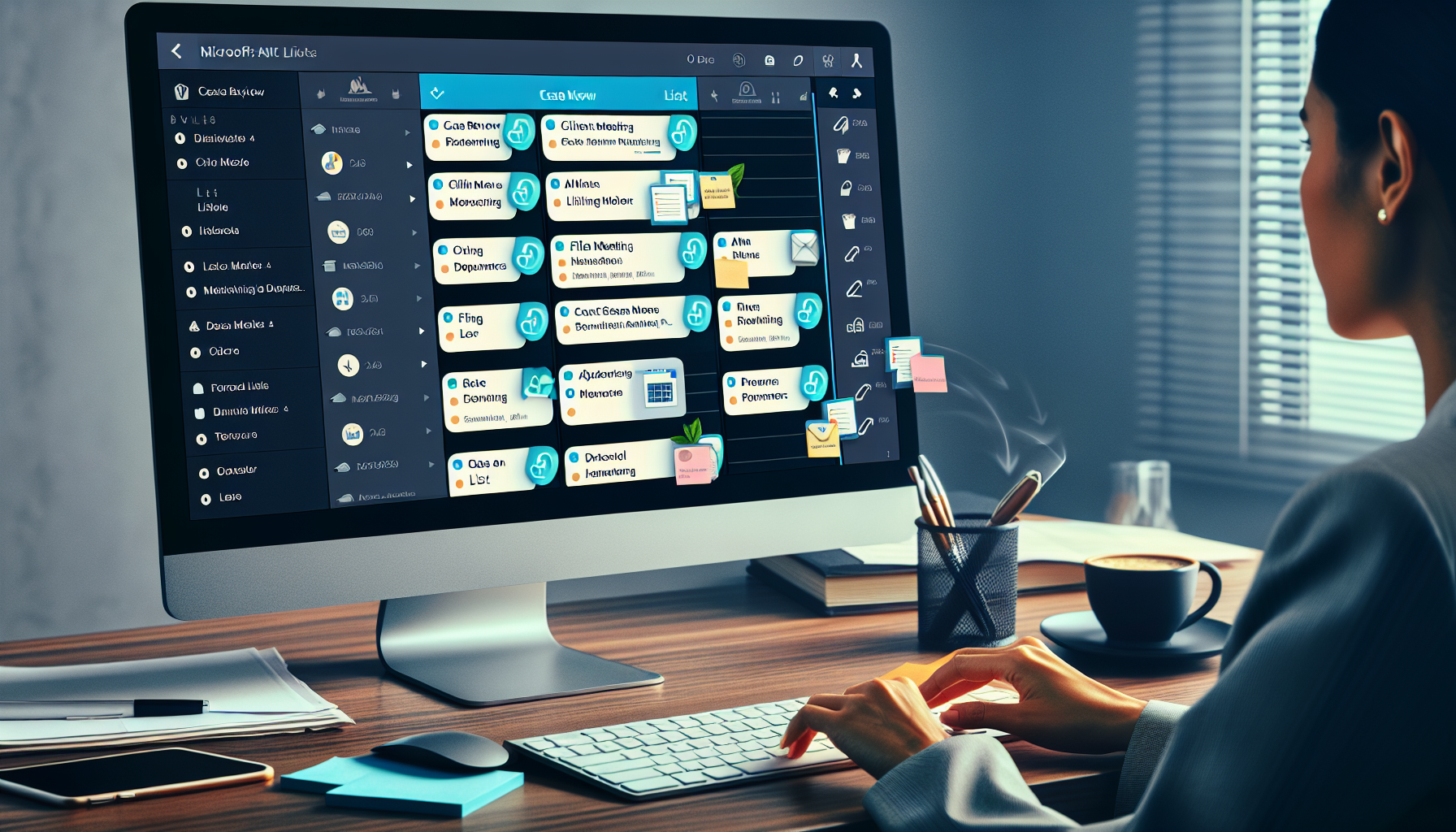Streamline Legal Operations with Microsoft Lists: A Practical Guide for Legal Professionals
Estimated Reading Time: 7 minutes
Managing legal case deadlines and associated tasks is a high-stakes responsibility for law firms. From motion filing dates to discovery cutoffs and client updates, the burden of timely action is ever-present. In legal operations, missing a single deadline can jeopardize a client’s case, lead to malpractice exposure, or require extensive remediation efforts.
That’s why Microsoft Lists—a powerful feature within Microsoft 365—is gaining traction among legal practices seeking a cost-effective, flexible, and secure way to manage case timelines, actions, and docketing tasks.
Tools & Prerequisites:
- Microsoft 365 Account
- Access to Microsoft Lists
- Integration with SharePoint, Teams, Outlook, and Power Platform tools (Power Automate, Power BI)
Key Takeaways:
- Centralized management of legal case timelines and tasks
- Customizable checklist and deadline-monitoring system
- Automation capabilities using Power Automate for reminders and notifications
- Visual dashboards for team coordination and accountability
Table of Contents:
- What is Microsoft Lists and Why Legal Professionals Should Pay Attention
- Core Capabilities for Legal Deadline and Task Management
- How to Enhance Legal Docketing with Microsoft Lists Automations
- Setting Up Microsoft Lists for Legal Operations: Best Practices
- Governance, Risk, and Ethical Considerations
- Real-World Examples and Law Firm Adoption
- Practical Takeaways for Legal Teams
- How We Can Help
- Ready to Centralize Your Legal Tasks and Deadlines?
What is Microsoft Lists and Why Legal Professionals Should Pay Attention
Microsoft Lists is part of Microsoft 365 and integrates seamlessly with SharePoint, Teams, Outlook, and Power Platform tools like Power Automate and Power BI. While Lists is not a dedicated legal docketing system, it can be configured into a lightweight legal case management platform, perfect for tracking structured case data, deadlines, tasks, and litigation milestones.
Microsoft Lists supports:
- Dynamic views (calendar, grid, or board)
- Custom metadata columns
- Assignments and due dates
- Notifications and reminders
- Automations for task notification and escalation
This means you can build a robust legal task and docketing system inside your existing Microsoft 365 environment—with zero added licensing cost.
Core Capabilities for Legal Deadline and Task Management
Let’s take a closer look at the core features that make Microsoft Lists an effective platform for legal teams.
1. Structured Case Data with the “Cases” List
Start by setting up a master Cases list that serves as the database for all legal matters at your firm.
Suggested Columns:
- matter Name, Client, Matter Number
- Practice Area, Jurisdiction
- Responsible Attorney, Assigned Team
- Billing Type, Confidentiality Level, Open Date, Close Date
- Status (Active, Pending, Closed, On Hold)
- Key Contacts and link to matter folder
This central taxonomy promotes consistency in naming, filtering, and searching across deadlines and tasks.
2. Deadline Monitoring with the “Docket & Deadlines” List
This list is your primary tool for tracking court-linked and rule-based deadlines.
Suggested Columns:
- Lookup to Matter (from the Cases list)
- Deadline Type (Answer Due, Trial Date, Mediation)
- Triggering Event, Due Date, Court Rule/Basis
- Computation Notes, Responsible Attorney, Assigned Staff
- Status, Priority, Reminders, Related Document
Turn on a Calendar View and pin it in Microsoft Teams for daily review. This list becomes the firm’s real-time docket review board.
3. Task Management with the “Tasks” List
Beyond court deadlines, law firms manage countless internal action items—from client updates to document drafting.
Suggested Columns:
- Task Name, Start Date, Due Date
- Matter (lookup), Assigned To, Status, Blockers, Notes
- Phase (Onboarding, Discovery, Trial)
- Priority and Attachments
Add board view grouped by status or phase for a kanban-style experience that helps teams move work from “Not Started” to “Complete.”
4. Milestone and Phase Tracking
You can track litigation and matter phases in two ways:
- Option A: Use a single task list with a Phase column (Onboarding, Pleadings, Discovery, Trial, etc.) with views filtered by each phase.
- Option B: Create separate phase-specific lists (e.g., “Discovery Tasks,” “Trial Prep”) to manage discrete workflows.
This structure supports project-style legal work and ensures clear accountability across phases.
How to Enhance Legal Docketing with Microsoft Lists Automations
Automation is key to unlocking the real power of Microsoft Lists. Here are automation patterns legal teams should implement using Power Automate:
- 🔔 Deadline Reminders: Automatically trigger reminder emails or Teams messages to assigned attorneys and staff 21, 7, and 1 day before a due date.
- 🚨 Late Task Escalation: If task status becomes “Late” or “Blocked,” notify the practice group lead or docketing clerk immediately.
- 📅 Cross-Tool Integration: When a deadline is added to Microsoft Lists, auto-create a linked Planner task.
- 📁 Matter Folder Indexing: Upon new case creation, trigger a document library folder creation and attach the folder link to the Cases list.
- 📝 Intake to Matter Flow: Start with an intake tracker and, upon approval, automatically create a Cases record and initial task checklist.
Setting Up Microsoft Lists for Legal Operations: Best Practices
To create a dependable, user-friendly structure for attorneys and staff, follow these proven setup tips:
- ✅ Use Choice Columns & Formatting: Assign color-coded options for Task Status and Deadline Type.
- 📅 Calendar and Board Views: Enable calendar views for Docket & Deadlines.
- 🧠 Useful Saved Views: Predefined views like “My Deadlines (Next 14 Days)” improve access.
- 👥 People Columns for Accountability: Use person columns to generate notifications and create dashboards.
- 📎 Attachments and Source Links: Attach documents for easy reference and auditability.
Governance, Risk, and Ethical Considerations
While Microsoft Lists is powerful, it’s important to configure it securely to meet legal standards:
- Centralize deadlines in Docket & Deadlines using required fields.
- Restrict edits to Due Date fields to prevent accidental changes.
- Enable versioning and comment tracking for an audit trail.
- Standardize list templates by practice group for consistency.
- Utilize SharePoint document libraries to secure files linked within Lists.
Real-World Examples and Law Firm Adoption
Legal operations teams across firms are actively leveraging Microsoft Lists to organize litigation workloads and integrate with platforms like Microsoft Teams and SharePoint.
Many firms are using Lists data to build dashboards in Power BI, resulting in real-time insights into task aging and team workload.
Practical Takeaways for Legal Teams
Whether you’re at a midsize firm or in-house legal department, here’s how to get started with Microsoft Lists for deadline and task management:
- 📋 Getting Started Checklist:
- Define required metadata (Practice Area, Deadline Type, Status).
- Build Cases and Docket & Deadlines Lists.
- Create core views (My Deadlines, Overdue, By Attorney).
- Turn on calendar and board views.
- Configure Power Automate flows.
- 👩⚖️ Useful for:
- Legal Secretaries: Centralized place to track case-critical deadlines.
- Attorneys: Personalized dashboards of pending jobs and due dates.
- Paralegals: Managing litigation phases and document coordination.
How We Can Help
At Automated Intelligent Solutions, we specialize in legal technology consulting that transforms Microsoft 365 tools into custom-fit legal operations systems. We can partner with your firm to design, build, and deploy a Microsoft Lists-based matter tracking and deadline management system.
Ready to Centralize Your Legal Tasks and Deadlines?
Let us help you leverage Microsoft Lists to simplify and secure your legal operations.
Contact us now to book a consultation or learn more about our legal automation services.
Sources: