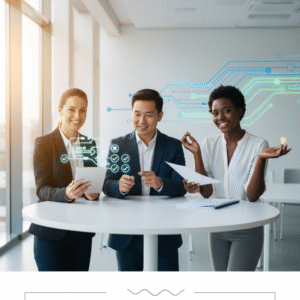Automation is no longer a luxury for busy legal teams—it’s a necessity. With rising matter complexity and compressed timelines, firms and legal departments need systems that surface deadlines, dependencies, and risk indicators instantly. This week, we focus on how attorneys can use Microsoft Power BI to monitor litigation timelines in real time, turning fragmented docketing data, emails, and task updates into clear, action-ready insights that protect deadlines, enhance collaboration, and improve client outcomes.
- Why Real-Time Litigation Timeline Monitoring Matters
- Architecture in Microsoft 365 & Power Platform
- Data Model, Governance, and KPI Design
- Practical Walkthrough: Build a Real-Time Litigation Dashboard
- Compliance & Risk Monitoring with Automation
- Integration with Case/Matter Management & Client Communication
- ROI & Business Case for Power BI Litigation Dashboards
- Future Trends: Predictive Timelines and AI-Assisted Insights
- Common Pitfalls and a Readiness Checklist
- Conclusion
Why Real-Time Litigation Timeline Monitoring Matters
Missed deadlines, overlooked dependencies, and misaligned resources are among the most expensive litigation risks. Traditional docketing systems and spreadsheet trackers struggle to keep up with rapidly changing schedules and court orders. Power BI consolidates matter events, tasks, orders, motions, discovery milestones, and trial dates into real-time visuals—with alerts and drill-through capabilities—so partners and case teams always know what’s due next, what’s at risk, and what’s blocking progress.
Key benefits include:
- Single source of truth across matters, courts, and teams.
- Proactive risk flags and automated escalations for deadlines at risk.
- Workload balancing via visibility into upcoming peaks and conflicts.
- On-demand client transparency via secure, curated dashboards.
| Dimension | Manual (Spreadsheets/Email) | Automated (Power BI + Power Platform) |
|---|---|---|
| Data freshness | Days or weeks; dependent on manual updates | Near real-time via connectors and automated flows |
| Risk visibility | Reactive; issues found after they escalate | Proactive; alerts on deadline risk and dependencies |
| Collaboration | Disjointed email threads | Integrated in Teams channels with @mentions and tasks |
| Client reporting | Manual report drafting | Always-on, filtered client views and summaries |
| Compliance | Hard to audit and standardize | Logged events, role-based access, and data lineage |
Architecture in Microsoft 365 & Power Platform
The strongest approach balances simplicity, security, and scale. The following Microsoft components work together to deliver real-time visibility:
- Data Sources: Docketing systems (via export/API), SharePoint lists, Microsoft Lists, Dataverse tables, Outlook calendars, OneDrive/SharePoint documents, and matter management tools.
- Power Automate: Flows to capture new court dates, convert emails into structured events, synchronize tasks from Planner or Project, and push updates to SharePoint/Dataverse.
- Power BI: Dataset with incremental refresh or DirectQuery where applicable, DAX measures for risk and timeliness, role-based views for attorneys, paralegals, and clients.
- Teams: Channel tabs that host dashboards, alert channels for deadline risk notifications, and chat-driven escalations.
- SharePoint/Dataverse: The operational store for standardized matter events, deadlines, dependencies, and assignments.
- Security: Azure AD groups and Power BI Row-Level Security (RLS) to partition matters by client, practice group, and team.
Source Systems → Power Automate → Dataverse/SharePoint → Power BI (RLS) → Teams/Email Alerts
(Docketing) (Flows) (Events) (Dashboards) (Collab)
Data Model, Governance, and KPI Design
Designing the right data model is the foundation for reliable monitoring. A lean, litigation-focused schema often includes:
- Matters: MatterID, Client, Practice, Lead Attorney, Opposing Counsel, Jurisdiction, Stage (Pleadings/Discovery/Trial), Status.
- Events: EventID, MatterID, EventType (Hearing, Motion Deadline, Meet & Confer, Discovery Cutoff, Trial), CourtDate/Deadline, Responsible Role, Source (Docket, Email, Manual), Dependency (Pre-requisite EventID), Status.
- Tasks: TaskID, EventID, Owner, DueDate, CompletionDate, SLA, Priority, Notes.
- Documents: DocID, MatterID, EventID, FileLink, Version, Confidentiality, LegalHoldFlag.
From this model, create KPIs that align to litigation outcomes and compliance:
- On-Time Submission Rate = Percentage of event-linked filings completed by deadline.
- Days to Deadline = DeadlineDate – Today(); conditionally formatted for risk levels.
- Rollover Volume = Count of deadlines rescheduled/moved; a signal of bottlenecks.
- Risk Exposure = Weighted score that incorporates days remaining, case criticality, and role coverage.
- Dependency Risk = Flags when upstream tasks are incomplete within X days of dependent deadlines.
Governance essentials include clear data ownership (who approves changes to deadlines), audit trails (who changed what and when), and RLS to prevent cross-client exposure. Use sensitivity labels for matters with special confidentiality or legal holds.
Practical Walkthrough: Build a Real-Time Litigation Dashboard
This example shows how to integrate Outlook docketing notices, Teams collaboration, and SharePoint/Dataverse storage into a Power BI dashboard with automated alerts.
- Create the event store: Set up a SharePoint list or Dataverse table named “Litigation Events” with columns: MatterID, EventType, DeadlineDate, CourtDate, ResponsibleRole, OwnerUPN, Source, DependencyID, Status, Notes.
- Normalize matter metadata: Build a “Matters” list/table with Client, Practice, Confidentiality, LeadAttorneyUPN, RLSGroup, and Stage.
- Automate email ingestion: In Power Automate, create a flow “When a new email arrives” (Outlook) filtering by subject keywords (e.g., “Hearing Notice”, “Scheduling Order”). Use AI Builder or rules to extract dates, matter numbers, and event types, then create a new item in “Litigation Events.” Attach the email to the record as a link.
- Capture calendar entries: Create a second flow “When an event is added, updated or deleted (V3)” for shared litigation calendars. Map calendar fields to the “Litigation Events” schema and update records on change.
- Sync tasks from Planner: Use “When a task is created” (Planner) to create or update linked Tasks for each EventID. Set OwnerUPN from Planner assignment. Update Status on task completion.
- Add dependency logic: For filings that depend on prior rulings or discovery actions, add a flow step to set DependencyID based on EventType rules (e.g., summary judgment reply depends on opposition filing).
- Transform in Power BI: In Power BI Desktop, connect to SharePoint/Dataverse tables. Use Power Query to standardize dates (UTC), add a “DaysToDeadline” column, and a “RiskLevel” column (e.g., High if DaysToDeadline <= 3 and Status ≠ Completed).
- Define measures: Create DAX measures for On-Time Rate, Overdue Count, Upcoming 7/14/30-day deadlines, and a composite Risk Exposure score. Add conditional formatting to cards and matrix visuals.
- Build visuals: Include a Gantt-style bar for events by matter, a matrix by ResponsibleRole, a KPI card for On-Time Rate, and a slicer for Client, Practice, and Stage. Add a drill-through page for detailed event history.
- Security and publishing: Configure Row-Level Security (RLS) so users only see matters in their Azure AD group (RLSGroup). Publish to Power BI Service and create a Workspace with appropriate permissions.
- Alerts and escalation: Use Power BI data-driven alerts on critical KPI tiles (e.g., Overdue Count > 0). Trigger a Power Automate flow from the alert to post to the Teams channel, @mention the OwnerUPN, and create a Planner task if none exists.
- Embed and iterate: Add the dashboard as a tab in relevant Teams channels. Collect feedback, refine measures, and expand to include court-specific rules or client-specific reporting templates.
Compliance & Risk Monitoring with Automation
Compliance teams and litigation support benefit when every timeline update is auditable and aligned to policy. You can bake compliance directly into your automated workflows:
- Standardized Event Types: Enforce naming conventions and required metadata (jurisdiction, service method, filing type) at data entry.
- Legal Holds: Tag matters and documents with LegalHoldFlag and exclude them from deletion flows. Report on hold coverage and aging.
- Retention & Disclosure: Use SharePoint retention labels and audit logs for docket-related documents. Surface retention status in Power BI for compliance oversight.
- RLS & Client Partitions: Ensure external client reports are shared with limited, curated datasets using Power BI Apps and audience segmentation.
- Escalation SLAs: Configure automated escalation to supervising attorneys when High-risk events are unassigned or stagnant for X hours.
Best practice: Treat your litigation timeline as a controlled data product. Assign a data owner, define service-level objectives for freshness and accuracy, and review KPI definitions quarterly with practice leaders.
Integration with Case/Matter Management & Client Communication
To maximize adoption, integrate the dashboard where attorneys already work:
- Teams: Pin dashboards in matter-specific channels; auto-post alerts; use message extensions to link directly to Events or Tasks.
- Outlook: Schedule a Power Automate weekly digest summarizing upcoming deadlines and risk items to partners and clients (curated views).
- Document Management: Link filings in the dashboard to the authoritative version in SharePoint or your DMS, ensuring a single source of truth.
- Client Portals: Use Power BI App audiences or secure external sharing to provide near real-time status with commentary fields for context.
| Role | Primary Need | Dashboard Value | Estimated Time Saved/Week |
|---|---|---|---|
| Partner | Portfolio-level risk and client updates | At-a-glance KPIs, high-risk matters, client-ready summaries | 2–3 hours |
| Senior Associate | Work allocation and deadline management | Drill-down on upcoming tasks, workload balance, blockers | 3–4 hours |
| Paralegal | Docket accuracy and document linkage | Automated event capture, file links, status updates | 4–6 hours |
| Legal Ops | Compliance and reporting | Audit trails, SLA tracking, RLS assurance | 2–3 hours |
ROI & Business Case for Power BI Litigation Dashboards
Firms usually see returns from three areas: reduced deadline risk, fewer manual updates, and improved client transparency. Consider a 20-matter portfolio with 8–10 active deadlines per matter per month. If automation prevents even one significant deadline miss or shortens prep cycles, the cost savings and risk reduction are substantial.
- Time Savings: 10–15 hours/week across the team by eliminating manual consolidations and status emails.
- Reduced Risk: Early warnings decrease emergency motion costs and rescheduling fees.
- Client Retention: Transparent reporting strengthens trust and can justify alternative fee arrangements.
To build the business case, quantify baseline manual effort, incident frequency (missed/near-missed deadlines), and current reporting time. Then model “after” metrics using pilot results.
Future Trends: Predictive Timelines and AI-Assisted Insights
Power BI’s integration with Azure AI opens new capabilities for litigation strategy:
- Predictive Slippage: Use AutoML in Power BI or Azure Machine Learning to forecast which events are likely to slip based on historical patterns, case complexity, and resource load.
- AI-Generated Summaries: Generate short status briefs for partners and clients using approved AI services and governance guardrails.
- Natural Language Q&A: Enable users to ask questions (“Which matters have hearings within 14 days without assigned drafting tasks?”) and return actionable visuals.
- Intelligent Dependency Mapping: Use metadata and past case topologies to propose new tasks and link dependencies automatically.
Common Pitfalls and a Readiness Checklist
Teams most often stumble on data quality, ownership, and security partitioning. Avoid these issues with upfront planning:
- Ambiguous ownership: Assign a data steward for “Litigation Events” who validates new event types and rules.
- Over-customization: Start with core KPIs; phase in advanced logic after adoption stabilizes.
- Security gaps: Test RLS thoroughly and simulate external client access before go-live.
- Alert fatigue: Tier alerts (critical vs. informative) and require acknowledgment for high-risk items.
- Uncontrolled sources: Maintain a catalog of sanctioned connectors and standardized flows.
Readiness checklist:
- Defined matter and event schemas with required fields
- Approved list of event types and dependency rules
- Power Automate flows mapped for email, calendar, and tasks
- RLS groups established by client/practice/matter team
- KPI definitions documented and reviewed by practice leaders
- Governance policy for data changes, retention, and audit
Conclusion
Real-time litigation timeline monitoring with Power BI empowers legal teams to stay ahead of deadlines, coordinate resources, and reduce risk with proactive alerts and shared visibility. By unifying docketing updates, tasks, and documents into a single view—and automating the flow of data through Power Automate—firms can reduce costs, improve compliance, and deliver superior client service. Start small with a focused pilot, refine your KPIs, and scale across matters and practices for maximum value.
Ready to explore how Microsoft automation can streamline your firm’s legal workflows? Reach out to A.I. Solutions today for expert guidance and tailored strategies.